You are perhaps looking for how to change profile on WhatsApp? Here are all the instructions to change WhatsApp profile on Android, iOS and computer.
The spread of WhatsApp among friends will surely have prompted you to download it and try it. This instant messaging app allows you to exchange messages, photos and videos with ease with your contacts around the world, be it friends, acquaintances or work profiles.
Although the software was created to interact in a fast and functional way, there are several features that can improve the aesthetic aspect and not only, in fact, WhatsApp is evolving into a real social network where you can express your ideas. and thoughts, with WhatsApp status and profile messages.
Read also: Beautiful and funny WhatsApp profile pictures
computer">Instructions to change WhatsApp profile on Android, iOS and computer

Among the aspects on which you can have a greater margin of maneuver is theprofile picture, a real business card for friends and business contacts. However, you will have noticed how the dimensions and proportions are often decided by WhatsApp, leaving you a little bitter in your mouth.
In the next lines we will see how to change profile on WhatsApp, going through the changes of images, phrases e profile name.
We will not dwell too much on the reasons and advantages of changing WhatsApp profiles, let's go directly to the point and see how to change it on all operating systems.
Android
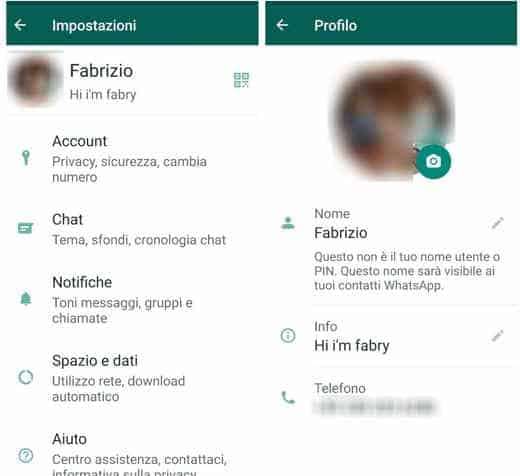
Change profile picture: first of all start the WhatsApp application for Android, on the home page press on three vertical dots, at the top right in the updated version, and choose the item Settings. Press on your name and access the Profile. Thecamera icon o of your current photograph, click on it and WhatsApp will direct you to the image gallery. Choose the photo you want to insert or take a live snapshot. The application will open a small editor that will allow you to position and resize it. As soon as you have finished editing, press the item end to save.
Change profile phrase: open the WhatsApp app, tap on the top right three dots and select Settings. At this point, presses on the image of your profile photo and you will be directed to the changes page. Tap onpencil icon placed next to Info and you can change the sentence by picking up on the pencil and writing the desired sentence. Select Save at the end of the writing and you will be done.
Change name: start the app, press on three dots and subsequently on Settings e picture profile. Where the item is reported Your name press onpencil icon and change your name by typing it under the heading Enter your name I awarded her Save. Remember that the application allows a limited number of characters (24); therefore, it will be difficult to insert links or actual messages.
iOS
Change profile picture: Unlock your iPhone and launch WhatsApp for iOS. Select Settings at the bottom right of the display and press on the option Your name and your profile picture. Press on Modification, at the top right, and choose whether to take a live photo or to insert it from the gallery. Identify the photo to insert, position it with the default editor and press on Choose to save her.
Change profile phrase: start WhatsApp, go to Settings and tap on your name and profile picture. Now it's time to select the item Info and enter the phrase you want. Remember that you cannot exceed 139 characters. Once you have finished writing, press on Save.
Change name: launch the application, go to Settings and tap on your personal profile picture. Select the item Your name and type the name you want to enter.
computer
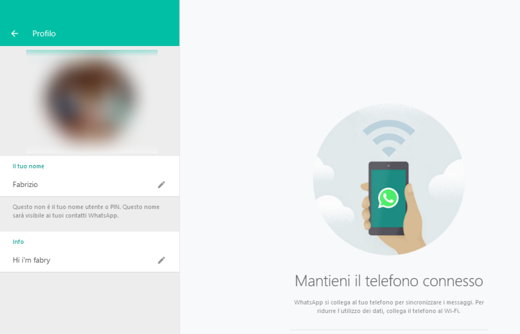
For the PC we need an alternative support, that is Web WhatsApp. If you have time, we also recommend reading our guide on how to access WhatsApp Web quickly and intuitively, but don't worry, the process is really very simple and fast.
Change profile picture: log in to WhatsApp Web with the QR-code and click with the left mouse button on the profile picture at the top left. The section will widen slightly and you just need to right-click on Change profile picture and choose a photo to upload. Select the photo or take a live photo and then click on Upload photos.
Change profile phrase: start WhatsApp Web, click on the profile picture and select the Info option that will appear by clicking on the pencil icon. Type the sentence you want to enter and press Enter on your keyboard.
Change name: access WhatsApp Web, click on the profile picture and then on the pencil next to the writing Your name. Type up to 24 characters and press Enter.
Read also: How to hide WhatsApp profile photos
Set full WhatsApp profile picture
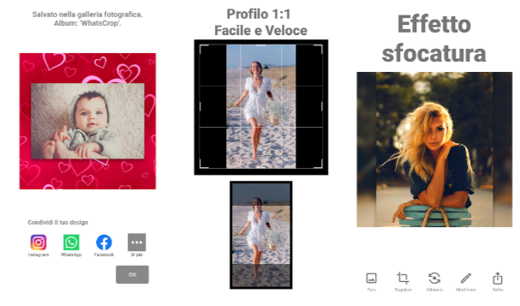
You will surely have noticed how annoying it is to resize the photos to insert in the WhatsApp profile. The default editor, although not bad, decides aspect ratio and size of the images autonomously.
Unfortunately, it is not possible to place the complete photo on WhatsApp, but we can adopt alternative methods.
The first trick is to place a background behind the photo and reduce it so that it has more space around it; in this case, however, you have to do some editing.
Less demanding solution is to use third-party applications that can correctly size the photo you want to insert in the profile. Among the best apps to zoom out photos we cannot fail to mention Whatscrop.
To set full WhatsApp profile picture with Whatscrop, launch it on your Android mobile device and select the photo you want to edit. The program will ask you to change the size according to your taste. Here you can decide the best format for viewing on WhatsApp and above all add a white or black background and make other changes.
Alternatively, even for those who own an iPhone, I recommend: InstaSize (Android, iOS) e Square InstaPic (Android, iOS).
I can't change my WhatsApp profile picture
Sometimes this beautiful application could give you problems and you have to rely on assistance to understand how to change profile on WhatsApp.
We see how to contact WhatsApp both from your smartphone and from your PC quickly.
Android
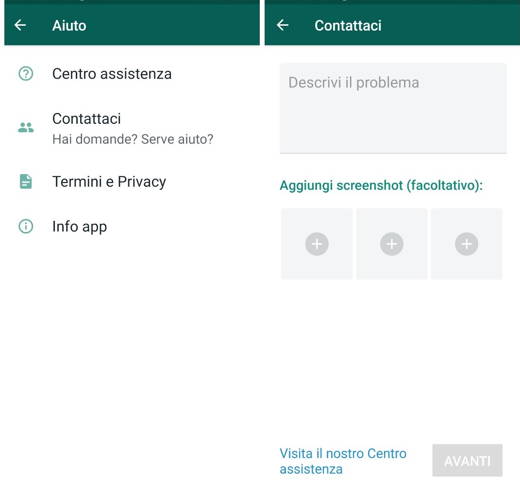
starts WhatsApp and at the top right press sui three overlapping dots. Select the voice Settings and then the option Help, positioned at the bottom. Here there will be several items, we are interested in the one named Contact us, press it and you will be directed to the indirect chat with WhatsApp. In the window above write the problem and press the icon capacitor positive (+) lead you can insert one or more screenshots of the difficulties encountered. Once finished, press Next and you will have sent the information of the problem to the platform.
iOS
starts WhatsApp on your iPhone and press ongear, in this way you will have access to Settings. Select the option Help and subsequently Contact us. Describe the problem and click on NEXT to submit the request for help.
PC and Mac
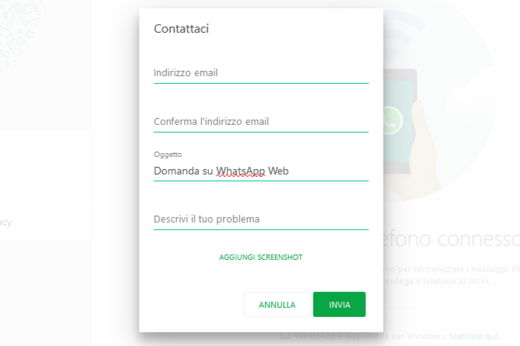
If you love to use WhatsApp directly from a PC or Mac you have to adopt a slightly different method from the Android and iOS operating systems. Thanks to WhatsApp Web the procedure will be very simple and fast.
Connect to WhatsApp Web through your Internet browser, be it Google Chrome, Firefox, Edge o Safari. Start the application of WhatsApp on your smartphone and go to the section Connected devices, with which you can scan the QR-code on the website. Now next to the profile picture you can click on three dots (for Windows) or the dart (for iOS) and select the item Settings.
From here the window with different functions will appear, we are interested in the last one: Help. click on it and select the item Contact us. Unlike mobile devices, here you will have more information to enter, in fact, WhatsApp Web will ask you specifically: email address, email address confirmation, subject and description of the problem.
To add one or more screenshots there is a dedicated section, you will find it at the bottom in green called Add screenshots. Once all the explanations have been made, just press on Send and wait for WhatsApp to assist you as soon as possible.
Deprecated: Automatic conversion of false to array is deprecated in /home/soultricks.com/htdocs/php/post.php on line 606


























