You have been using Word for some time but for a few days you have noticed that when you create a hyperlink, it is converted to plain text with the inscription HYPERLINK enclosed in braces like this? {HYPERLINK “http://www.mysite.com”}. You have already repeated the procedure for inserting a hyperlink with Word: Insert> Links> Hyperlink, but does it keep repeating itself?
Basically you can no longer see hyperlinks in blue and you don't know how to fix this, right? Then read on and I'll tell you how to go back to viewing hyperlinks with links without viewing plain text with "Hyperlink".
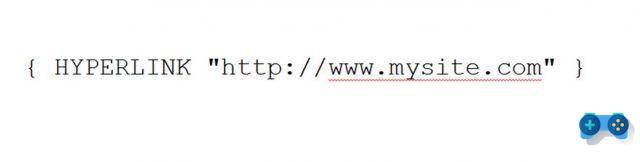
A quick solution is to select theHyperlink with the address enclosed in quotes and curly brackets and press the combination ALT + F9, and as if by magic you should see the hyperlink with blue and underlined link. Surely you are in "Field codes“, And that is that situation in which Word displays field codes instead of field values.
A field code tells the field what to display. The field results are the elements that appear in the document after evaluating the field code.
When you see the Hyperlink field code in the content, rather than getting a real hyperlink it means that you have inadvertently set in the Word settings the request to show the field codes instead of the values.
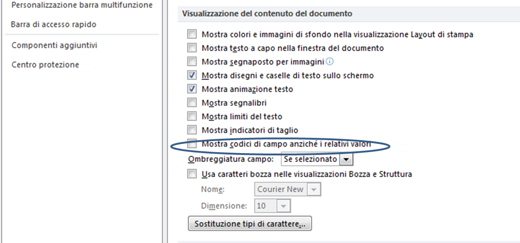
To return to the initial mode and then display i hyperlinks with blue and underlined links you have to open Word and from Fillet choose options. In Word options select Advanced Settings and scrolling the window that appears, locate the section Viewing the content of the document. Here check out “Show field codes instead of their values”And confirm by pressing OK.
The hyperlink should now work perfectly.
Adriana gil
We are a specialized and passionate team of virtual reality. We have extensive experience in this area. We decided to create ForVirtualRealityLovers to share all our information with customers and users. We have quality information. You can find tips, guides, interviews, top products and much more! If you are curious, enter our site ForVirtualRealityLovers.com and discover the virtual world! 😉
What slows down a PC ❯
Articles related to
How to recover damaged or deleted files on Windows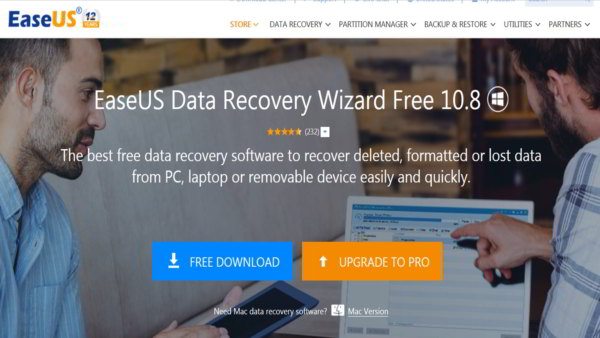
How to recover lost data with EaseUS Data Recovery Wizard Free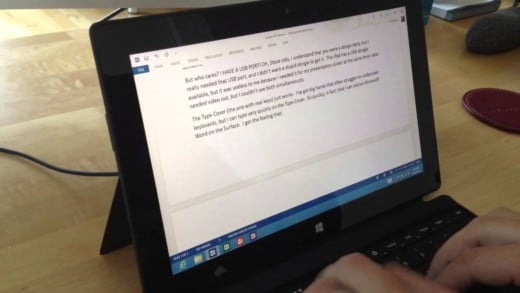
How to add Word dictionary
Best external hard drives 2021: buying guide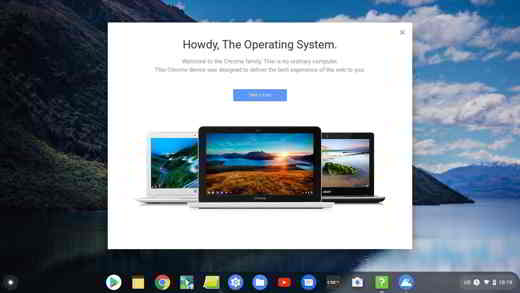
Install Chrome OS on PC and run from USB stick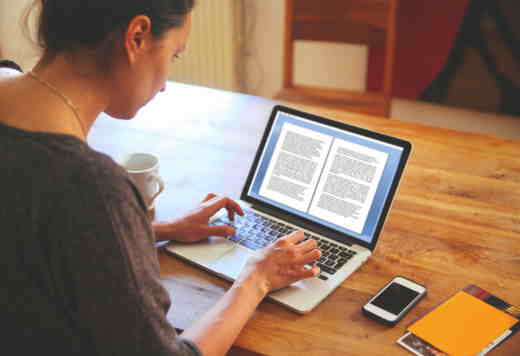
How to compare two Word documentsAdd a comment from Word: hyperlinks converted to plain text with "Hyperlink"Software
❤️Chi Sleep For Virtual Reality Lovers?For Virtual Reality Lovers we are a team of people who aim to give you all the best information about Virtual Reality. What information do we share?We share everything you need to know about virtual reality, tips, prices, features, guides and much more !. 🤖What are the best virtual reality products?We have the best information section on the best virtual reality products. 
 This work is under a Creative Commons Attribution-Non-Commercial-No Derivatives 4.0 International License. 2021/primerpaso.me X Check out our best articles!
Programs to delete undeletable files
How to compare two text files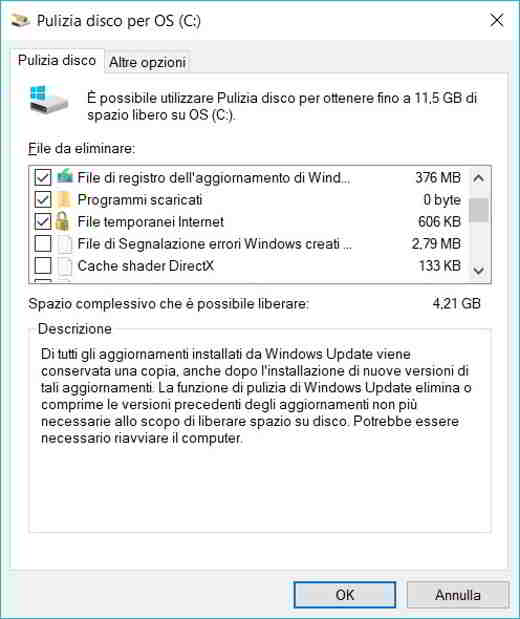
Programs to delete unnecessary files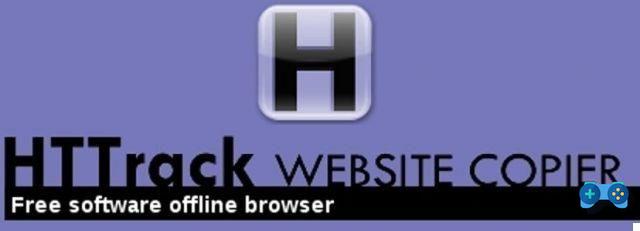
How to download and clone an entire website |
Deprecated: Automatic conversion of false to array is deprecated in /home/soultricks.com/htdocs/php/post.php on line 606


























