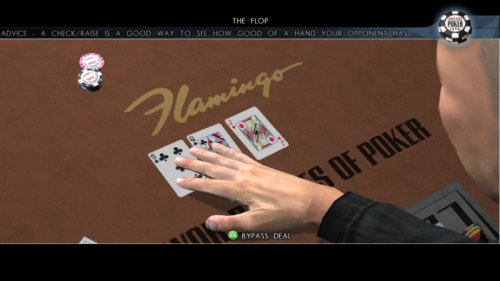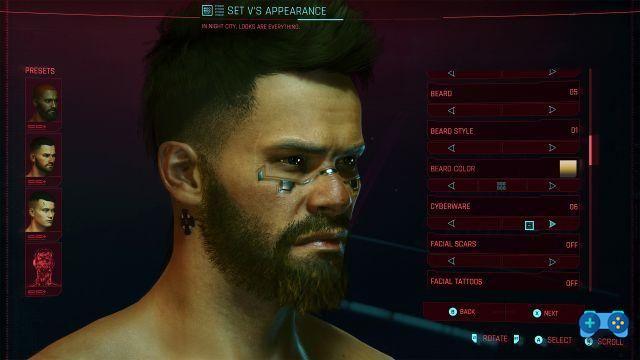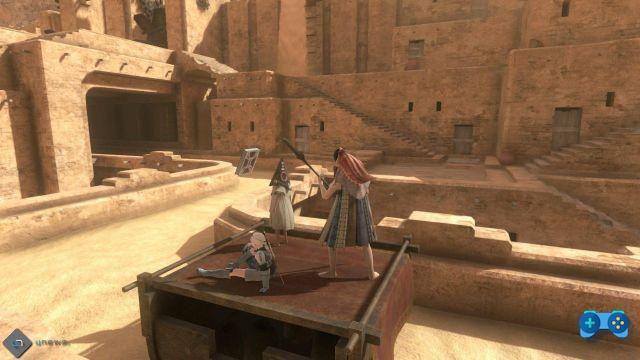In this simple guide we will see how to enable sharing of Steam game libraries between two or more accounts. Sharing is only possible between up to five computers. Ok, enough talk let's get down to business.
Activate steam guard
Click on "Steam" on the top menu bar and then on "Settings". A window will open; make sure you are in the "Account" section and then click on "Manage Steam Guard Security Settings ...". Follow the procedure.
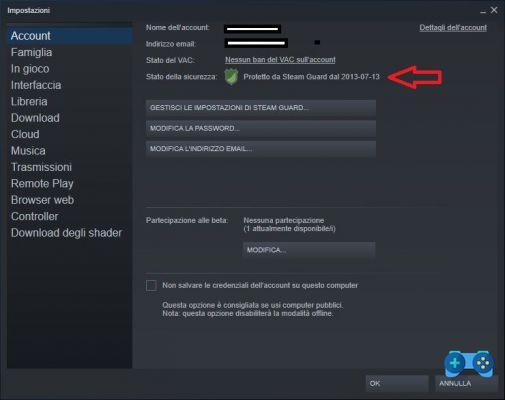
Enable Family Sharing
Go back to the Steam settings and go to the "Family" menu. Under the section "Family library sharing" activate the tick.
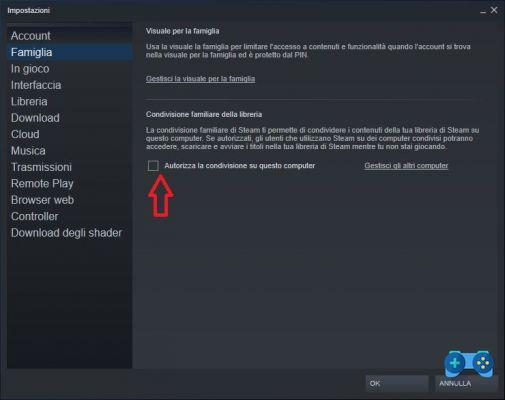
Log in with the account you want to share
Click again on Steam from the top menu and then on "Change Account" and confirm that you want to exit Steam. Now log in again using the details of the person you want to share your library with. You will be asked to enter the security code sent by email to your friend's account, so it is not possible to perform the operation without the other person being at the PC.
Confirm the authorization for the PC
Once inside your friend's account, go back to the Steam settings and the "Family" menu. Under the section “Family Library Sharing” activate the tick for your PC.
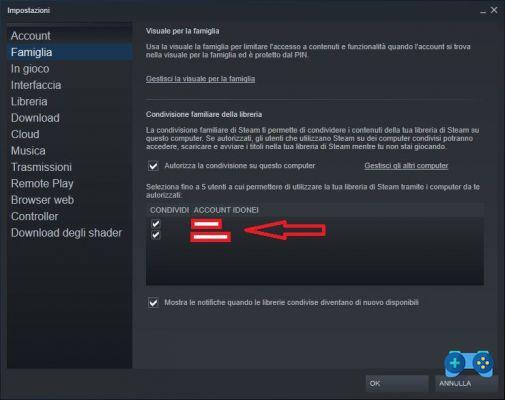
Return the favor to your friend / family member
Since your friend has been so nice to you, return the favor by sharing your library. Have your friend repeat all steps 1) to 4).
Now that the two computers are connected, you will have the two family sharing libraries and can play each other's games. Remember that if a game is being played by yours it will not be accessible to you at the same time and that some games do not allow family sharing.
If you liked the Steam Family Sharing guide, show us some gratitude by liking our Facebook page or Instagram and joining our Telegram channel where you will find a community always ready to help and you can ask our staff for clarification.
If you are more of an Epic Games store type, here is the list of free games distributed by Epic.
Deprecated: Automatic conversion of false to array is deprecated in /home/soultricks.com/htdocs/php/post.php on line 606