Here's how it works IOTransfer 2 the best iPhone Manager for PC. Let's discover the features of the tool that with a simple click backs up your iPhone data.
Are you looking for a program to manage the contents on your iPhone or iPad? Do you want to transfer files from iOS devices to a Windows PC and vice versa? Are you tired of the complexity of iTunes? Then it is the case that you know IOTransfer 2, a valid alternative to iTunes, with a simple interface and advanced features.
I am sure that over the years you will have already had difficulty managing the space made available by iPhone or iPad. Limited memory often forces iOS users to save data such as photos, audio and video on their computer, and space reclamation becomes necessary especially when new updates are required for your iDevice.
How IOTransfer works 2

That's why you need to have a program like IOTransfer 2 the best iPhone Manager for PC capable of transferring content from iPhone to PC and vice versa with a simple click.
How to install IOTransfer
IOTransfer 2 is compatible with Windows 10 but also with versions of Windows 7/8 / 8.1 and weighs more or less 50MB. To download it connected to the official website of IOTransfer and press pulsating free Download. Once the download is complete, launch the file iotransfer_setup.exe e premi sui pulsnti Install e end to complete the installation.
IOTransfer 2 supports all devices from iOS 8 and above. Now connect your iDevice to your computer via a USB cable and start using the application.
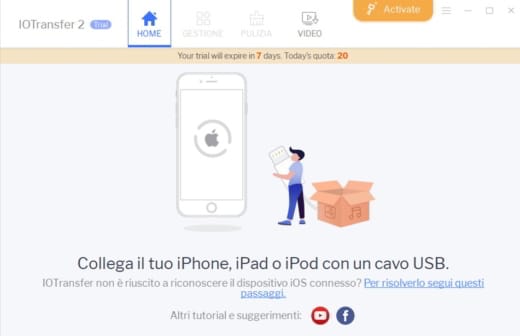
The IOTransfer 2 interface is immediately user friendly with a menu as follows: Home, Management, Cleaning e Video. While in the data transfer section, you have selectable categories available regarding: Gallery, Music, Video, Contact Us and the button Transfer to PC, to automatically export all contents of your iPhone / iPad to Windows computer.
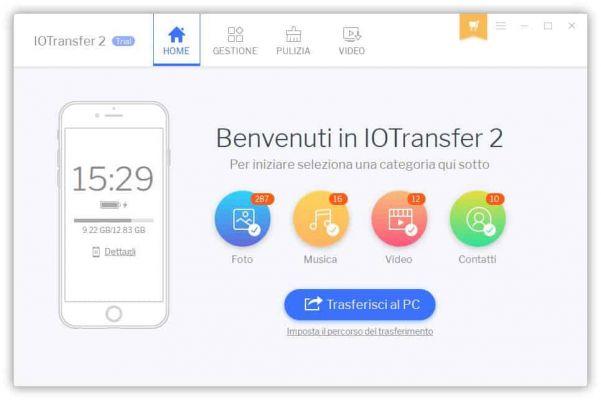
The supported formats in addition to music, photos, videos and contacts are also i , Memorandum Voice, iBook e Apps.
Immediately below the button Transfer to PC you have the link available Set the path for the transfer, where you can select the folder in which to save the files to be transferred to the PC, set the product update method (automatic or manual) and finally manage the language and automatic start with Windows.
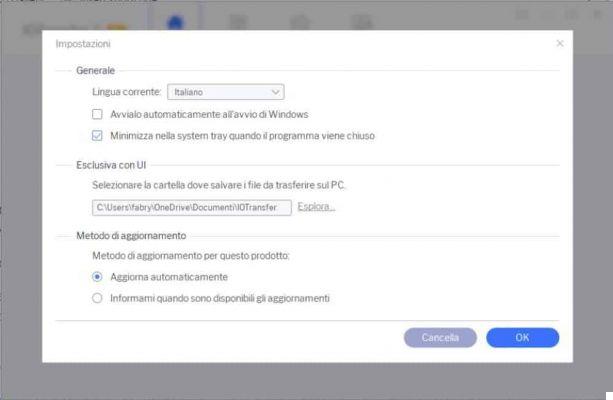
Management
In the Management you can see in detail the contents divided by type (Photos, Music, Videos, iBooks, Contacts, Podcasts, Voice Memos, Apps) and decide whether to transfer all the contents to the PC at once or select the ones you actually need. By clicking on the link Export the program will do nothing but transfer data from iPhone to PC quickly.
The Photos folder is divided into Roll Photographic e Album where you can, through the link Crea, set up new albums.
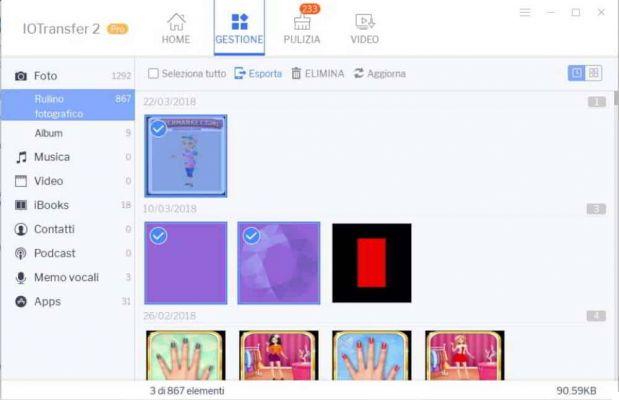
Folder Music in addition to the links Select all, Export, Delete e Update, also has the link Import to transfer music files from PC to iPhone / iPad. As well as Video, iBooks, Poodcast e Memorandum Vowels.
Contact Us offers the same functionality but has the added option New, to add new contacts on iPhone directly from IOTransfer 2. Finally the folder Apps, contains all the apps of the mobile device that you can only delete with the evidence of the dimensions.
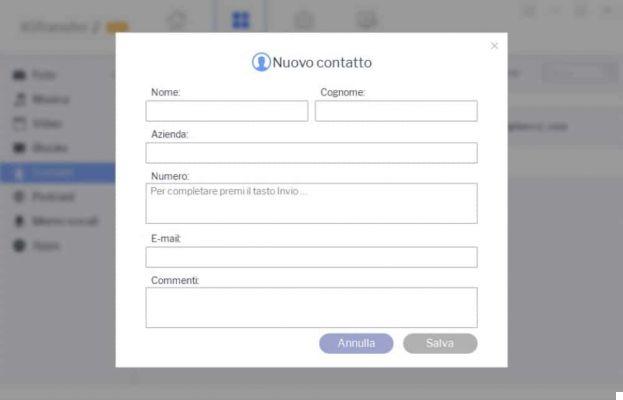
On the right you will find two icons that allow you to view by history or for icon. Furthermore, by double clicking on the file you will be able to obtain a preview view or listening.
It is also possible to delete all those files on the iOS device that you no longer need and free up additional space by simply selecting them one by one (or if you want to delete them all by ticking the item at the top Select all) and clicking on the link REMOVE.
Cleaning
If you then have further need to free up space on your device automatically, you can take advantage of the section Cleaning. It is a smart iPhone cleaner capable of eliminating “junk” files.
The easy and safe cleaning of the application scans the iOS device to free up precious space by giving you the details of what will be deleted, simply by clicking on the link Details.
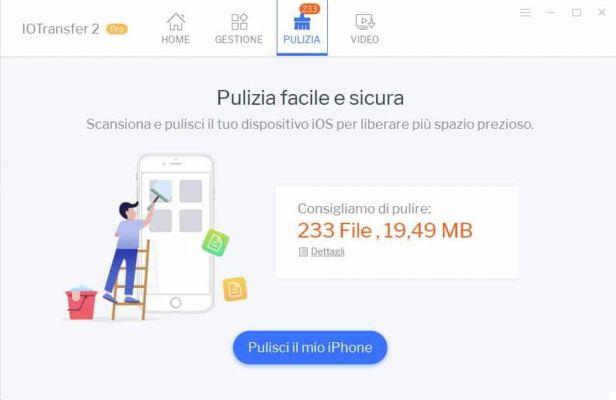
Once you have determined what will be deleted, click on Clean my iPhone and wait for the operation to complete. At the end the application will tell you the amount of deleted files and how much space has been freed in your iDevice.
Video
The section Video allows you to download your favorite videos and turns IOTransfer 2 into a real one free online video downloader for PC and iOS devices.
Enter theURL in the appropriate text box and in Save in specify the path where you want to save the video. If you want to transfer the video directly to your iPhone, check the item Automatically transfer downloaded videos to your iOS deviceotherwise the file will be saved on your computer.

Push the button Download and wait for the operation to complete. In the window Download you will see the download phase, while in that of terminated you will find the preview of the downloaded video and the possibility to view it offline or to transfer it to your iDevice.
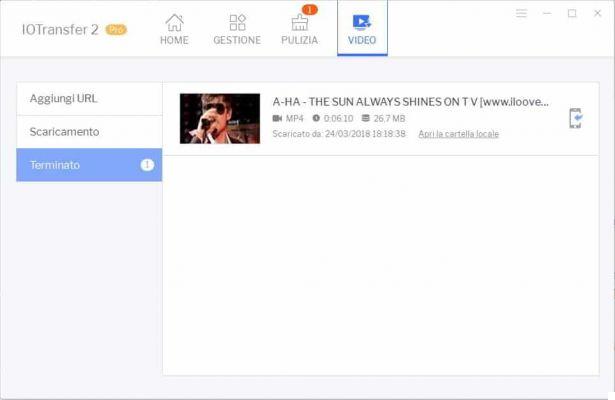
With section Video you can download online videos to iPhone, iPad, and iPod Touch from over 100 sites, such as YouTube, Facebook, Vimeo and so on. It also supports a variety of video file formats, including: MP4, REVIEWS, WMV, MKV.
With IOTransfer 2 you will be able to sync videos to iPhone, iPad and iPod without iTunes or iCloud, export unlimited videos and delete them safely, freeing up storage space.
Conclusions
The functions listed above are an IOTransfer 2 exclusivity that you will hardly find in similar programs. IOTransfer 2 the best iPhone Manager for Windows 10, in addition to being a valid alternative to iTunes, it is the best solution for backing up your iDevice data.
The Free version has a limited duration, so if you want to buy the full version of IOTransfer, you should know that the lifetime license is available for three computers at 29.95 $instead of the official price of $ 179.97. In this way you will be able to take advantage of all the features of IOTransfer 2 to exploit them not only on your personal home PC but also in that of your office.
Deprecated: Automatic conversion of false to array is deprecated in /home/soultricks.com/htdocs/php/post.php on line 606


























