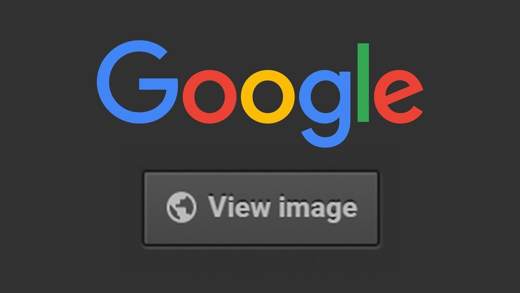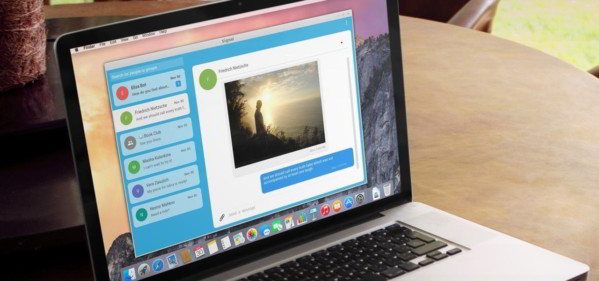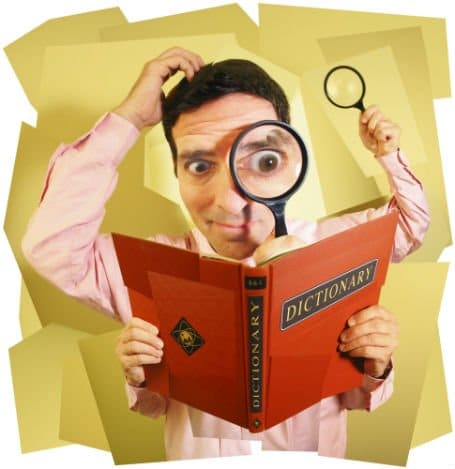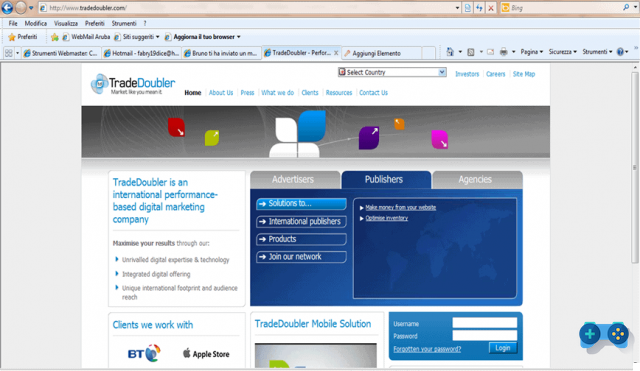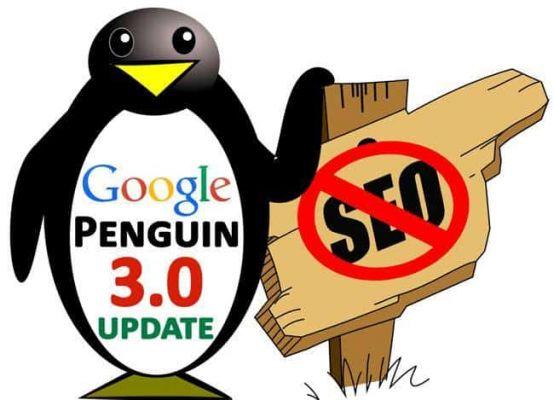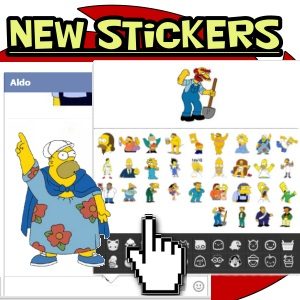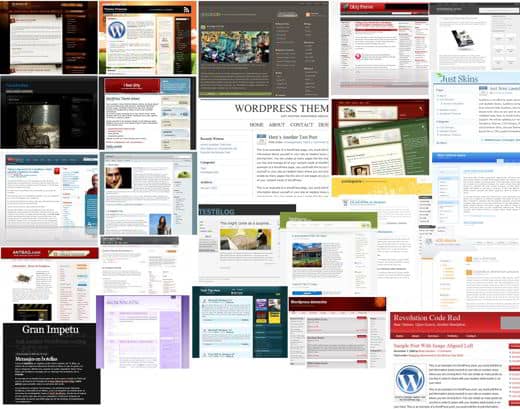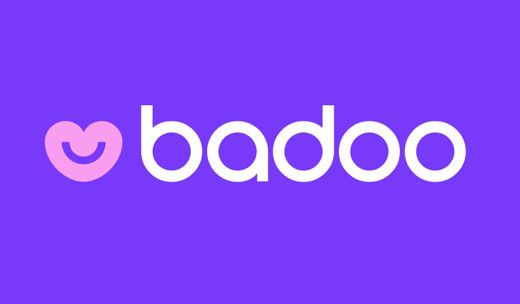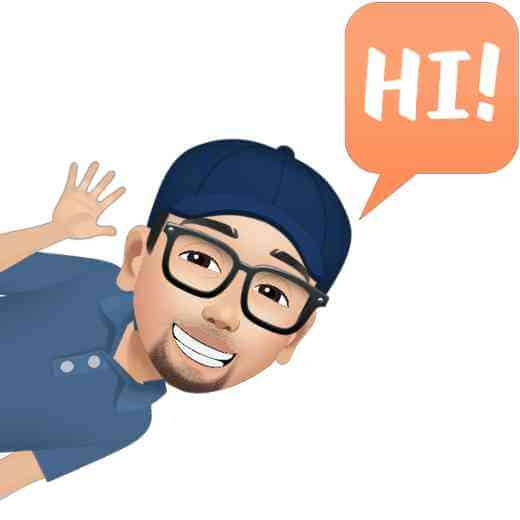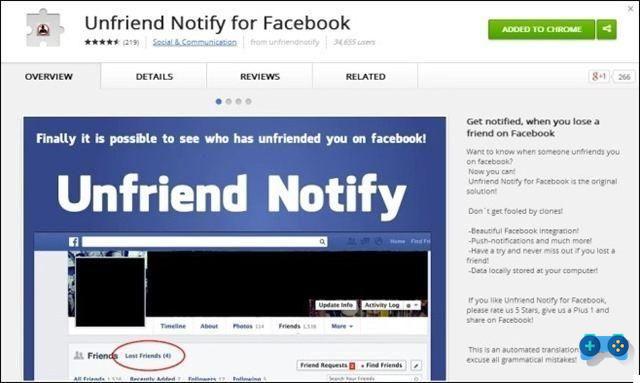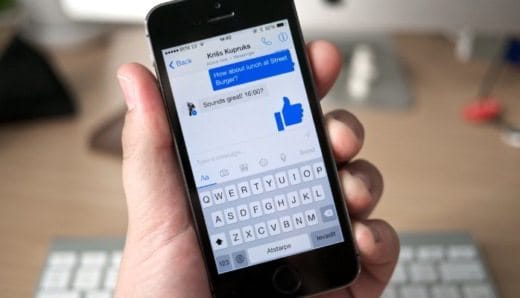By downloading a tool called Virtual Router it's possible to use a PC as a WiFi router. The proposed solution, however, only applies to PCs with Windows 7 and Windows 8. If you don't know how to use a PC as a WiFi router, read below and you will understand how.
How to use your PC as a Wifi router

First you need to know that Virtual Router is free software that allows share your PC wirelessly. You will be able to create a wireless network by protecting it with username and password, that you can choose yourself, to make it accessible to all mobile devices and beyond.
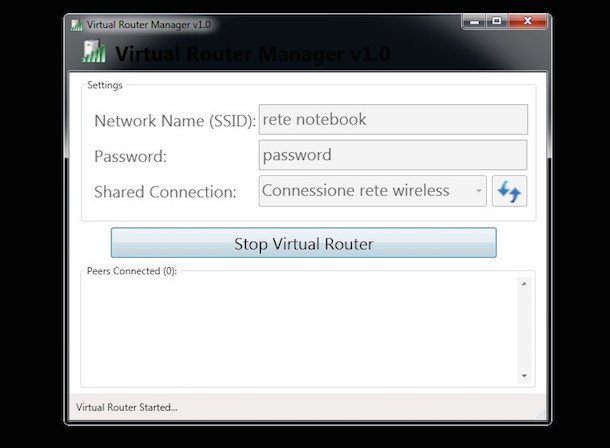
The first step is therefore to install Virtual Router and run it (if the system requires .Net Farmework 3.5 you can download it from this page). Fill out the form that will be proposed to you indicating the information on the wireless network you want to create. Select the connection to share (Ethernet) using the drop-down menu Shared connection.
Type the Network name to be assigned to the network and the Password and press the button Start Virtual Router to start sharing the Internet connection.
How to use your Mac as a WiFi router
As for the Mac, you can use a Mac as a WiFi router, opening System Preferences> Sharing> Internet Sharing. Select Share your Connection from and choose Ethernet. Check the item Wi-Fi and set the Password by pressing the button Wi-Fi options.
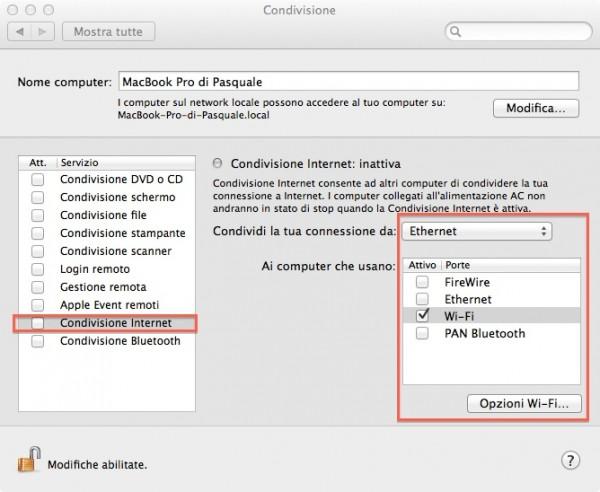
In the window that opens, select the item WPA2 Personal give menu to tendin Safety and type in the password to protect the network.
Check the item Internet sharing (left of the screen) and press the button starts to start sharing the Internet connection. Remember to uncheck the item at the end Internet sharing to turn off the wireless connection on your Mac.
Read also: How to check the speed of the ADSL line