A friend of yours yesterday told you about Snapchat and are you curious about what you know how to use it? Then you must know that Snapchat is nothing more than a social network founded in 2016 by Spiegel, Murphy and Brown. In practice, it is an application that allows you to exchange photos and videos, which are automatically deleted from the app at the end of viewing.
With Snapchat, you can chat with your friends and share photos, such as albums, and videos for up to 24 hours.
But to find out how do you use Snapchat you need to deepen the subject and go into detail to reveal how to send a snap with Snapchat, how to chat with Snapchat, how to view Stories and snaps and some tips and tricks that will help you to know everything there is to know about ghost app.

To understand how do you use Snapchat You must first register and to do so you need to download the app, depending on the mobile device you have, on Google Play or the App Store.
starts Snapchat and create an account by pressing the button Sign Up. Fill out the form with your details and follow the required sequence to complete the operation by setting at the end username e Password. At the end verify your identity by entering phone number and enter the verification code that you will receive via SMS or call. Finally, it authorizes Snapchat to access your phone book, giving it the ability to find your friends. This way you can add some Snapchatters right away to send Snaps and watch their Stories.
How Snapchat Works
send a snap on snapchat and share photos and videos with your friends just tap on the large circle, at the bottom center, to take a photo or press and hold the same circle for a maximum of 10 seconds to make a video. You can choose whether to use the rear or front camera by pressing the camera symbol at the top right. Snapchat may ask you to activate i Location Services, awarded his OK and activate the GPS.
You can add one right away caption to the photo by pressing on the message in the center of the display: Touch to add a caption !, or apply filters to your photos, as happens on Instagram and Facebook, by swiping your finger on the screen (swipe) from right to left. Press on Enable Filters and find the effect that interests you most. At the top you can also tap on the T symbol for the caption and the pencil symbol to choose a color and make a freehand drawing.
To use multiple filters on the same image, you have to swipe as usual to select the first filter, when you have chosen one, keep your finger pressed on the screen and continue to swipe with the other finger to add a second filter.
If you add more colors to the filters available, with a little trick you can add more colors and more effects to Snapchat. To do this, you just need to use the emoticons. Tap the icon with the sheet of paper and choose the emoji. You can resize it using pinch to zoom until it is really very large and move it with your finger to the sides of the image.
You can further customize your Snapchat photo by applying sticker, in practice it is the icon placed at the top, immediately after the scissors. By swiping from right to left on the screen, you will see lots of stickers but also the ability to create your own avatar through the app Bitmoji.
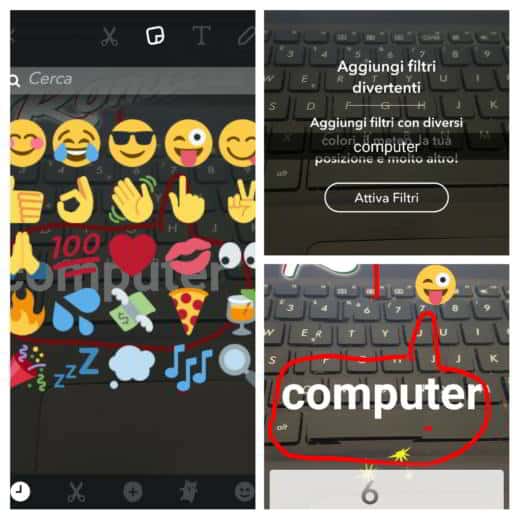
To find more emoticons and stickers, you can apply the following trick: type a keyword in the chat text field and then tap the emoji icon. Emojis corresponding to the word will be displayed and sorted by relevance.
For videos, you can add background music. To do this, start playing the music you want to use as the background of your video and without closing it, go to Snapchat to start recording the video. In this way, in addition to the audio of the video itself, that of the background music will also be recorded.
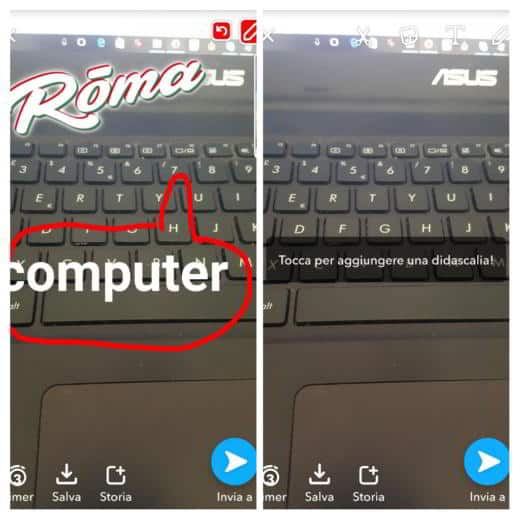
Other options are scissors to crop the image and features timer, Save e Story, located at the bottom of the screen.
The function timer is used to set the maximum duration of the photo (10 seconds in total), while the loudspeaker is used to activate or deactivate the audio of the videos made.
At the end of all the applied effects you can send your photo or video by pressing the button in the shape of an airplane or arrow (white and blue) to share it with whoever you want. You can send a snap by ticking the desired username or you can click on My Story to add it and make it visible among your friends for 24 hours. You can change the access permissions to your Story by going to Settings.
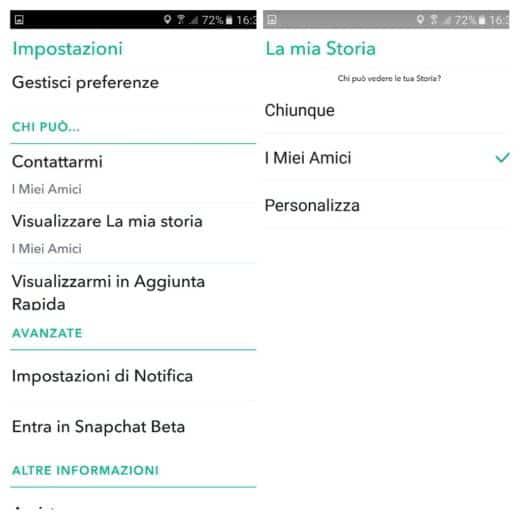
After opening Snapchat click on the symbol ghost at the top left and press the gear icon at the top right. Scroll to the entry View My Story and after selecting it you can choose who to see your Story: Anyone, My friends, Customize. With this last item you can choose a specific user.
Snapchat has also become very famous among young people for the effects that allow you to transform the face through Snapchat lenses. By placing the front camera in front of your face and holding your finger on the display corresponding to the face, a series of effects will appear at the bottom.

By swiping from right to left you can choose the nicest ones to see your face disguised as an animal, a character with glasses and finally the last effect which consists in choosing a photo to perform a face swap (overlapping of faces).
At the end you can save everything and decide whether to share it or save it in your smartphone by pressing the button Save lower left.
How to create the Snapchat Snapcode
To create the Snapchat Snapcode click on the main screen Phantom, at the top left, and select the snapchat logo and then take a selfie. This way you will have an image that you can share online with your contacts and that will be used to quickly add you to Snapchat.
How to chat with Snapchat
On the main Snapchat screen at the bottom left, the chat icon is clearly visible to start chatting with your friends. Alternatively, you can swipe from right to left and chat with the user of your choice. Snapchat also offers the possibility to activate the video chat, to make a call, through the handset symbol, and to send photos from your gallery or smile.
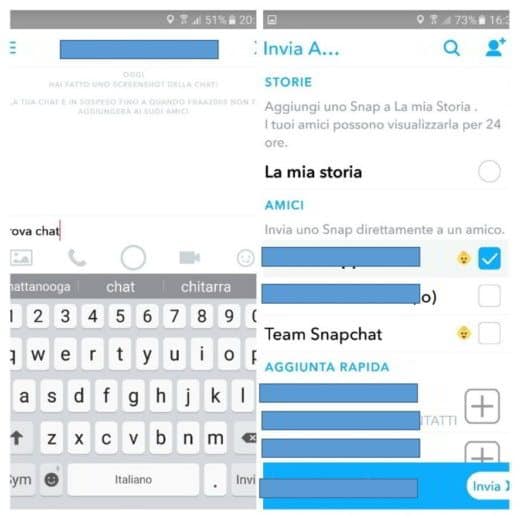
Snapchat also allows you to send multiple photos or videos in the chat at the same time. To do this you need to tap the photo icon at the bottom right to access the gallery, and select images by tapping them. These will automatically be placed side by side and added to the same message.
How to add contacts from the address book
Snapchat allows you to add your phone book to your contacts. To do this, go to the main screen and click on the fantastic at the top left. Choose the option Add Friends and add a new contact, or choose it Snapcode or still you can add contacts from the address book of the smartphone.
How to find out if your contact is online
With Snapchat, you can also check if your contact is online. Like? Just check if a yellow smiley face appears above the text entry field. If there is, it means that the person you are looking for is watching the same chat.
How to add close friends
Using your smartphone's geolocation services, Snapchat allows you to add friends who are nearby. Like? Tap the ghost icon on the main screen, and choose Add Friends and then select Add Neighbors. By doing so, the app will search for users in the vicinity.
How to view Snaps and Stories with Snapchat
The snaps are divided into photos and videos and can be privately shared and viewed by your friends only once. Stories, on the other hand, are albums of videos and photos that can be viewed within 24 hours.
The snaps can be viewed with a swipe from left to right and then press on the name of the user who shared the snap.
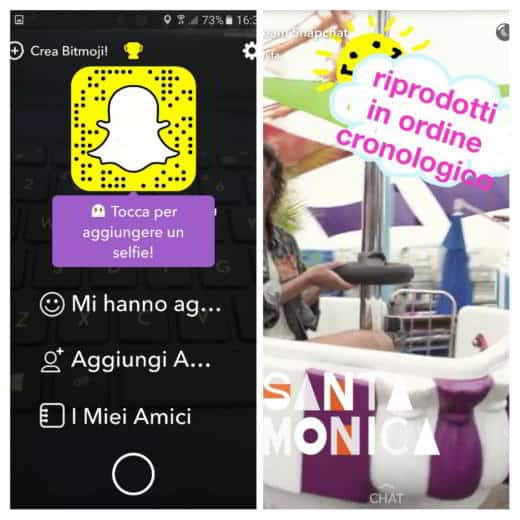
Stories can be viewed by swiping from right to left, or by pressing the icon at the bottom left Stories, and then press on the name of the user who shared his story. In the Stories screen, at the top right is the globe icon that allows you to view the section Discover: basically it consists of a page with the Stories of the most famous brands (Cosmopolitan, NBS, MTV, etc.).
How to block a contact with Snapchat
Snapchat like all other messaging apps, offers the possibility of blocking a contact by going to the chat screen and holding your finger on the person's name, you can select the gear icon and then select the item Block.
How to protect yourself from identity theft
Snapchat allows you to protect your privacy and prevent someone from stealing your identity; for this reason it allows you to set up a verification procedure via SMS, so any new device used can be previously authorized by you. To do this you have to press on the ghost symbol, on the main screen of the app, and open the settings by tapping on the gear icon. Choose then Login verification, and stop on Continue. Then stop on SMS, select yours Country and enter your phone number and then tap on Verifica and again on Send via SMS to receive a verification code via SMS. Enter it in the app and go to Verifica.
In this way, to access your Snapchat account, you will need a verification code that will be sent to you via a confirmation SMS.
Other useful articles
- How TikTok works: the youth video social app
Deprecated: Automatic conversion of false to array is deprecated in /home/soultricks.com/htdocs/php/post.php on line 606


























