If you pay a lot of importance to privacy, surely I would have read the guide on how to clear the browser history and now you want to know how to see the deleted history and recover the data.
What drives you to delete the history is above all the common use of the PC by several people, but what to do if you have second thoughts and want to find information?
There are several ways to recover deleted history, independent of the browser and operating system in use, it is a simple operation within everyone's reach.
How to recover history on Windows 10
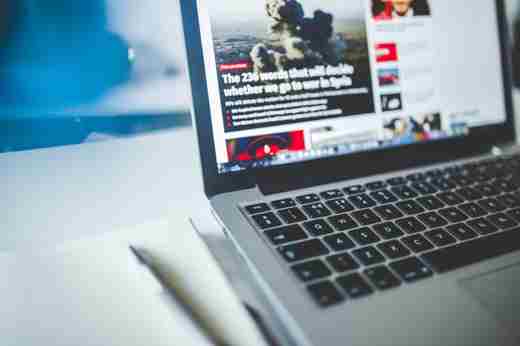
A very simple way to retrieve and see the history deleted on Windows 10 is to use special programs. We are talking about tools designed to make this operation fast, without having to resort to the help of experienced people.
With these software you can recover deleted history from the most used browsers such as Google Chrome, Firefox ed Edge. Let's see which ones you can use.
How to recover browser history (Chrome, Firefox, Edge)
There are several programs available to recover your history in a few minutes, we have chosen these two which are the most used and appreciated by Windows users.
MiTec Internet History
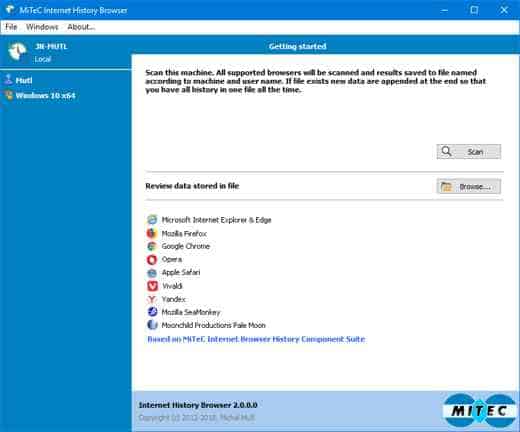
MiTec Internet History is a free program which can be used without the need for installation, allowing quick recovery of deleted history.
After downloading, you will need to extract the folder from the ZIP file and start the program by clicking on the IHB file icon. In the window that opens, click on Scan at the top right to start analyzing the history.
When finished, you can choose which deleted history to view by selecting the history item to view with the cursor and then clicking Open, in order to open it directly in the reference browser.
BrowsingHistoryView
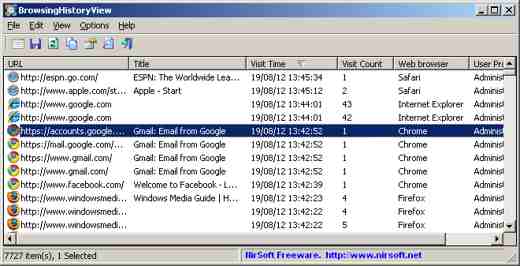
BrowsingHistoryView is also a free program that does not need to be installed on the PC to work and allows, in a few minutes, to see all the history deleted from Windows browsers.
After downloading, extract the ZIP file and click on the execution file BrowsingHistoryView which opens the program window. At this point, select the browsers for which you want to retrieve the history by ticking them and indicate the reference period through the section Filter by visit data/time and confirm.
After a few moments, the history analysis procedure is started and completed, you can identify the elements of your interest in the displayed list and right-click on them, then choosing Open URL in Web Browser, in order to open the page directly in the reference browser.
This program also offers the ability to export the history to a text file for later consultation and on any other device.
My Google Activities
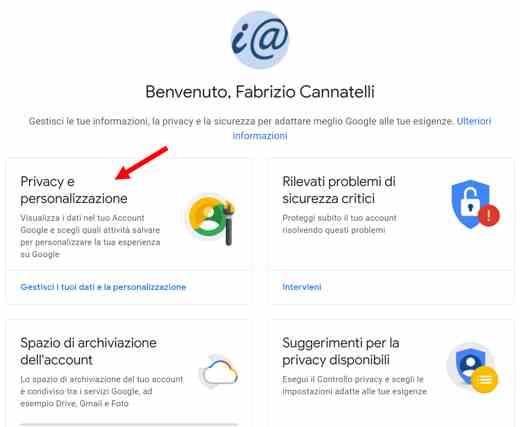
Google can also be leveraged for see the cleared history. Like? Connect from your PC's Google Chrome browser to the Google Activity Management page, and check that in Web and App Activity there is the option Include Chrome history and activities on sites, apps, and devices that use Google services activated.
Then go to the Google myaccount page and choose Privacy and Personalization. On the next page of Data, locate the section Activity and history and click on My activities to view the data stored in the Chrome browser.
How to recover history on macOS
In case your PC was a Mac and you want recover history on Safari, you will first need to verify that OS X has the backup in order to retrieve it using Time Machine.
Do not know what is Time Machine? You must know that it is a utility present in OS X that allows you to save PC data on an external HDD. To find out more, I invite you to read the article on how to activate and use Time Machine.
time Machine

With Time Machine you can recover the deleted history but only if the utility is already active, otherwise it will be impossible.
How to check that Time Machine is running? Click on Time Machine in the menu bar, and choose Open Time Machine preferences, check that the toggle is selected next to the item Active green color.
Confirmed that the utility is activated, to retrieve the Safari history you will have to close the browser, place the cursor on the menu bar and click on vaiby pressing the button at the same time OTHER on the keyboard. You choose library and in the open window on the desktop, look for the Safari folder, double click on it quickly and find the files History.db, History.db-wal e History.db-shm.
Log in to Launchpad, click on the folder Other and then on the Time Machine icon. Use the timeline above to indicate the date from which you want to recover the deleted history. Then select with the mouse the file History.db, History.db-wal and History.db-shm and click on Reset.
The recovery procedure takes a few minutes, at the end, open Safari and check that the operation is successful, by going to the item Chronology.
How to recover history on Android and iOS
Il history recovery on Android and iOS it doesn't offer as many solutions as it does for the desktop. Success also depends on the apps you use as a browser. Some have integrated a deleted data recovery system, others do not allow you to recover the history.
Let's take for example only theGoogle Chrome app for Android. There are no methods to retrieve the history, as the app data is stored within a database. How to do? The linked Google account could be used to retrieve searches also made from mobile.
Connect from the Chrome app to the Google Activity Management page, and check that in Web and App Activity, there is the option Include Chrome history and activities on sites, apps, and devices that use Google services activated.
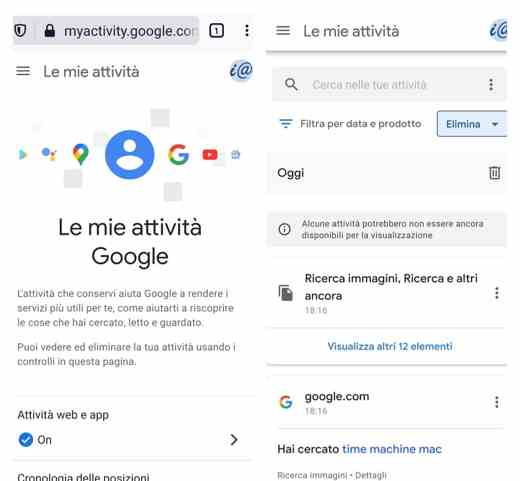
Then scroll down to the de My Google Activities to view the pages you have visited with Google Chrome and all the images you have searched for.
The speech also applies to recover Chrome history on iOS, therefore, on iPhone and iPad. If you have linked a Google account you can use the above procedure to access the information. Alternatively try to restore a backup on iCloud or iTunes or, use an iOS data recovery tool.
Deprecated: Automatic conversion of false to array is deprecated in /home/soultricks.com/htdocs/php/post.php on line 606


























