How to see birthdays on Facebook and save them in Excel. Want to know when your Facebook friend turns a birthday? Do you want to make sure you don't miss a date and forget to congratulate? Among the events available on the famous social network, birthdays are the most consulted, because they are useful both to know someone's birthday and to avoid embarrassing forgetfulness.
Social media have become central to our daily lives and are the most used means of communication to make new friends. Relationships born on Facebook are equally important and even wishes are now equated to those made in person.
Facebook users, every day, around nine in the morning, receive a notification of friends who have a birthday, in this way it is impossible to miss a date.
Nevertheless, it may happen that you do not see the notification or delete it mistakenly, to remedy it you can access a special section on Facebook dedicated to birthdays.
Read also: The best calendar apps
See recent birthdays of Facebook friends

You can see the birthdays of your Facebook friends all grouped in one page, they are shown to you birthdays of the day, recent and upcoming ones.
To access it, enter the section Facebook events and then click on the item Birthdays in the left column. In the center of the page you are shown the page with all the birthdays.
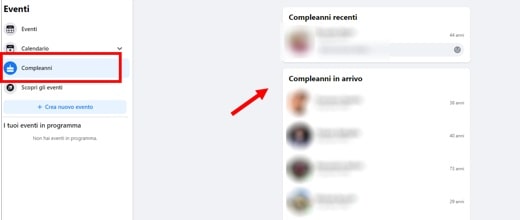
On the screen you can see all your friends and their birthday celebrations, if any, are shown at the top of the page in the foreground. Alternatively, you will see the most recent ones and then the next ones, sorted chronologically.
Export Facebook friends birthdays
In addition to consultation, in the past you could export events and birthdays in specific calendar programs such as Google Calendar e Apple iCal, in order to have them also available on PCs and smartphones.
To allow this operation, Facebook used a special feature that, in a single solution, exported events and birthdays.
Export Facebook friends birthdays to Excel
Starting from 2019, that function has been removed. However, there is a little trick that will help you export birthdays on Facebook to an Excel file.
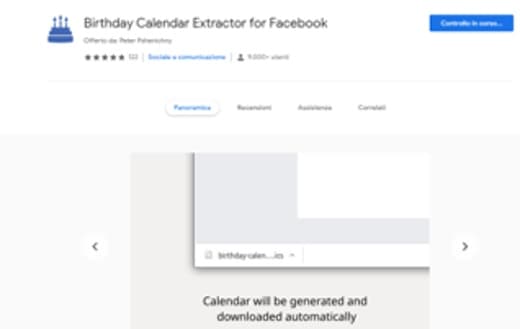
If you have the browser Google Chrome you can install the extension: Birthday Calendar Extractor for Facebook. To install it, you need to click on the button Add and then Add extension.
Go to the Birthdays page and click, at the top right of the browser, among the extensions, on Birthday Calendar Extractor for Facebook (cake with candles icon). A small window will appear "I want to". Select Generate Excel file – CSV and press pulsating Generate, if you want to save your contacts to a CSV file. Alternatively you can also generate an ICS file to upload to Google Calendar.
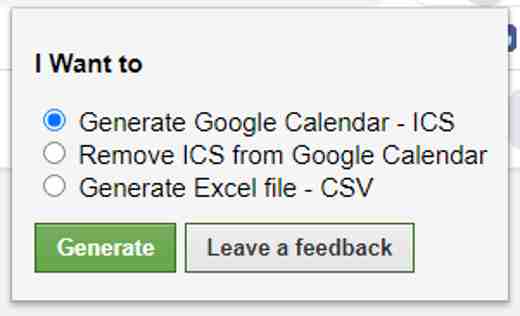
The extension will ask you to switch languages as Spanish is not supported for this type of operation. Press the button To facebook settings page and you will be automatically redirected to the Settings> Language and region to change language on the option Facebook language. Replace Spanish with the language English (UK), award-winning Save changes and go back to the page of Birthdays.
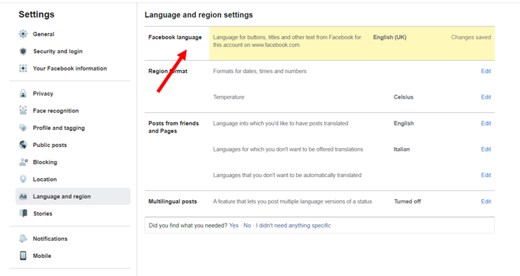
Run the Birthday Calendar Extractor for Facebook extension again trying to regenerate the CSV file.
When the CSV file opens with all the birthdays of your Facebook contacts, select all the column A, then go up Data> Text in Columns. Press on NEXT and in the window of Text to Column Wizard, between the delimiters the voice stands out Comma. Prize for your NEXT, end and to the question "The data is already present. Replace them?”Click on the button OK.
In Start Date you have all your friends birthdays with the English-American date: month / day / year. To convert it to Spanish use this formula: =STRINGA.ESTRAI(B2;4;2)&”/”&SINISTRA(B2;2)&”/”&DESTRA(B2;4).
Import Facebook friends birthdays to Google Calendar
In case you have decided to create an ICS file to import it into Google Calendar, you must:
- To open Google Calendar.
- At the top right, click Gear icon and then Settings
- On the left, click Iimport and export.
- click Select il fillet from the computer and select the fillet exported with .ICS extension.
- Choose the calendar in which to add the imported events.
- click Import.
News on Facebook birthdays
While Facebook has said goodbye to the birthday export feature, it has introduced new things over the years.
For example, you can start a fundraiser for a cause on their birthday, by posting the link of the chosen cause on the profile, anyone can donate what they want by following the very simple instructions on the screen.
Furthermore, it is possible create custom videos to wish in a special way happy birthday. Initiatives designed to try to increase interaction on Facebook and involve the community more.
Export Facebook events
Today it is possible export Facebook events both on PC and on Android and iOS devices . Let's see how to proceed.
Export events to PC
To add Facebook events to your computer calendar, go to the section Events, it is usually visible in the left column after clicking the Facebook icon.
After clicking on the item Events, choose an event in the center of the page and click onicon with the three dots, next to the share arrow. In the menu that appears, select Export Event and then Save to calendar. A dialog box will appear where you can save the .ICS file that you can later import into Google Calendar.
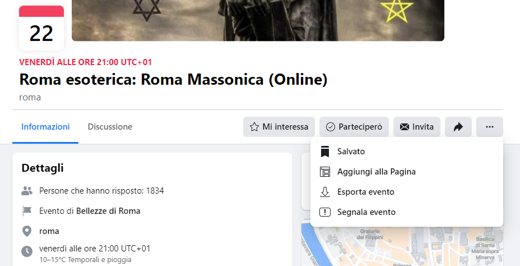
Unfortunately, not all events have this option available.
Export events to Android
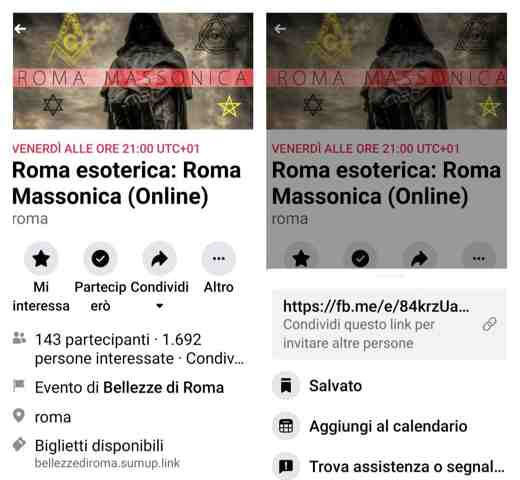
You can add Facebook events to calendar on an Android device by following these steps:
- Tap onthree dash icon to the right of Facebook
- Then tap on Events and tap the event you want to add to the calendar
- If the event is recurring, you can tap the time to export
- Tap on Other
- Toccata Add to calendar
- Select the event to add
Always on Android you can alternatively download the app Event Sync for Android. After doing this, open the app and log into your Facebook account by pressing the pink circular button +, at the bottom right. You will need to allow all Facebook events to be added.
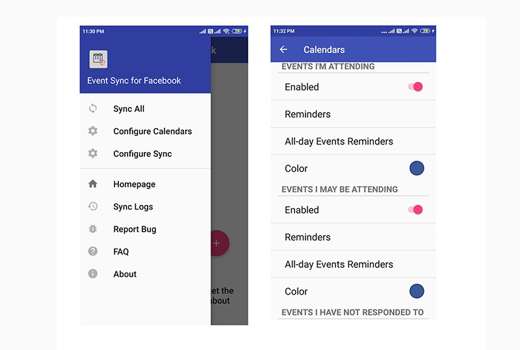
Then go to the menu with the three dashes, at the top left and tap on Configure Calendars. Activate the option Calendar Sync. This will add your events to Google Calendar-.
Export events to iOS
You can add Facebook events to calendar on an iOS device by following these steps:
- Tap onthree dash icon to the right of Facebook
- Toccata Events and then what you want to add to the Facebook calendar
- If the event is recurring, you can tap the time to export
- Tap on Other, under the title of the event
- Toccata Add to calendar
- Confirm with OK
How to receive birthday notifications on Facebook
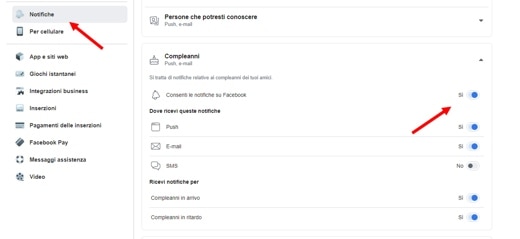
If you don't want to miss a single birthday, we recommend that you pay attention to notifications.
To check if birthday notifications are active on Facebook on Computer: go to Menu> Settings and Privacy> Settings. In the left column you have to press on Notifications and then on the right menu Birthdays. Verify that the entry Allow notifications on Facebook is set to SI also specifying where you want to receive them (SMS, E-mail, Push) and if you want them for Birthdays coming up and / or Late birthdays.
As for mobile devices, open the Facebook app and press the icon with the three horizontal dashes, at the top right. In the menu that appears, search and then click on Settings and Privacy> Settings. Scroll down to find the section Notifications. Click on Settings notification and on the next page on Birthdays. At this point, check that the Allow notifications on Facebook both ON and specify the type of notification you want to receive.
Read also: How to thank everyone for their good wishes on Facebook
Deprecated: Automatic conversion of false to array is deprecated in /home/soultricks.com/htdocs/php/post.php on line 606


























