A few months ago I came across the platform Disqus to manage the Comments in BlogEngine.
The problem that presented itself to me was that adding the Disqus platform (excellent tool) for managing comments on my Site / Blog not only I was losing the old comments but the system did not report the count comments.

So I found myself Posts commented by various users but I hadn't seen them on the Home Page, even if the notification by Disqus via email was done in a precise and timely manner.
After doing a detailed search on various sites I landed on this post from Surinder:
http://surinder.computing-studio.com/post/2011/07/27/BlogEngine-Disqus-Comment-Count-Fix.aspx really well done, but this post gives a solution for those who have a Postwiev in Aspx not for those who have this page in cshtml.
The solution I found as an alternative to Surinder's directly on the Disqus site was:
- Create an account at this link http://www.disqus.com/welcome/
- Set Disqus as my comments manager in BlogEngine Settings
- Load the following code in the BlogEngine tracking script in the Setting section:
/* * * CONFIGURATION VARIABLES: EDIT BEFORE PASTING INTO YOUR WEBPAGE * * */ var disqus_shortname = ''; // required: replace example with your forum shortname /* * * DON'T EDIT BELOW THIS LINE * * */ (function () { var s = document.createElement('script'); s.async = true; s.type = 'text/javascript'; s.src = 'http://' + disqus_shortname + '.disqus.com/count.js'; (document.getElementsByTagName('HEAD')[0] || document.getElementsByTagName('BODY')[0]).appendChild(s); }());
Remember to put in the variable disqus_shortname your shortname (site shortname creato in Disqus).
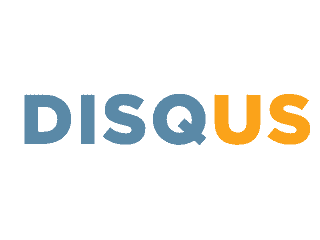
This way I solved the count of my comments and I have clearly visible the number of comments of each post.
Another solution, when adding the script in addition to the count of comments, the entry will also appear reactions, having the function of aggregating your comment with that of other sites to remove this function clearly visible next to the word Comments go to Disqus, Admin, Settings, General, and uncheck the Reactions item.
Deprecated: Automatic conversion of false to array is deprecated in /home/soultricks.com/htdocs/php/post.php on line 606


























