Are you trying to make a video or take a picture with your Android smartphone camera but have you just noticed that the screen stays black and you can't do anything? Have you also noticed that the camera controls no longer work and even if you press nothing happens?
Well you have some problems with the camera of your Android smartphone, I had the same problem and I was able to solve it these days. Keep reading this article because I will try to help you solve the fact that the camera of your Android smartphone is not working and that your screen stays black.
How to do if the Android camera is not working

If the Camera does not work and the screen is black without the possibility of using the icons, the first step I recommend you to do is to press on Home and close the Camera to restart the smartphone and see if the problem is solved.
Check battery autonomy
Before continuing check if the battery is charged enough to start the camera and use it to take pictures or videos and also check if the memory of your mobile phone and SD card (if you have one) is full; in this case I suggest you free up space by deleting video or image files from the Gallery of your smartphone’s battery.
Clear the cache
If the Camera continues to have a black screen, you can try going up Settings and plug up Applications (for older Android versions - Application Management -> All / and) Among the many you have to identify, in alphabetical order, Camera. Tap on Clear give or Memory> Clear data and Empty cache. Start the Camera and check if the problem is solved.
Be careful, this operation will delete the Camera app settings but will not delete photos and videos.
Remove the SD card
If the Camera continues to have a black screen, you can try to remove it as well SD card. So go on Settings> Memory and stop on Remove SD card o Unmount SD card for safe removal. Turn off the phone and then physically remove the SD card from its slot and turn on the phone again. Start the Camera and check if the problem is solved (I solved it like this).

In case you get an error message when starting the Camera indicating that the SD card is not inserted, it could be damaged. Try formatting it or using a different one. In case you want to try to recover it, I suggest you take a look at this article: SD card not working? Here's how to recover.
If all the above-mentioned steps lead to nothing, you can try factory reset your smartphone and make a backup of your data.
Reset willing
Connect the smartphone to a charger and write down the username and password of the Google account somewhere. Smartphones with Android version 5 Lollipop and later, feature the Device protection active. So once you have done the factory reset you will need to log in with the same Google account you used previously. You can still recover your Google password by going to www.google.com/accounts/recovery.
To reset an Android smartphone and recover the operation of the Camera you have to go up Settings > Backup and Restore and plug up Factory data reset> Reset device.
Wait for the procedure to complete and cross your fingers.
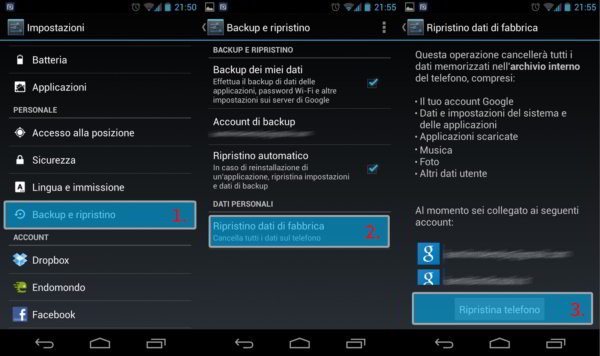
If, on the other hand, you have a rooted phone, I suggest you take a look at the Androidworld Forum.
In the event that even this solution has not been successful, all you have to do is contact the technical assistance specialized in the repair of smartphones and tablets (Samsung Service Centers). If your mobile device is less than two years old you can still take advantage of the warranty, in this regard read this article: European warranty: here are the differences.
Deprecated: Automatic conversion of false to array is deprecated in /home/soultricks.com/htdocs/php/post.php on line 606


























