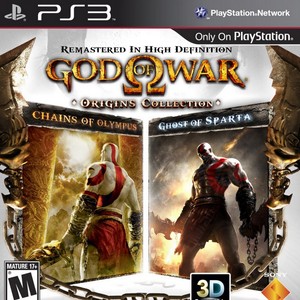Flashing blue light? Here's what it means.
While the RLOD is now famous enough that he hardly needs any more explanations, PlayStation 4 adapts to the Christmas atmosphere by showing us different lights for every occasion: today we present the problems connected to Blinking Blue Light.
The persistent flashing blue light (already renamed by the network BBLOD) is a phenomenon that has been reported in these days by several users of PS4 owners on the North American support forum. The moderators have thus decided to explain the causes.
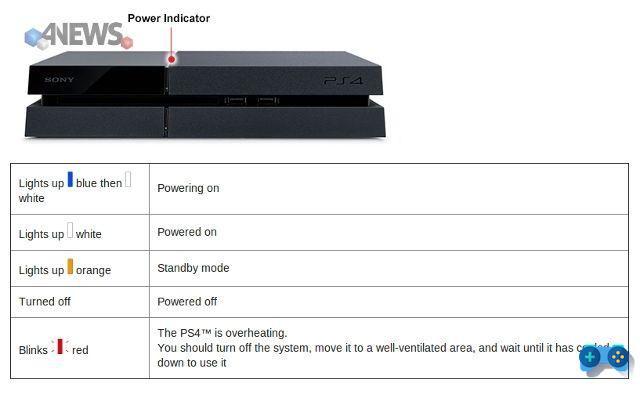
As you can see from the image, the blinking blue light should be a temporary state of the console indicator light which, once turned on, should show a solid white light. If this does not happen and at the same time other symptoms are noticed such as no video or audio signal to the TV and / or turning off the console itself after the flashing blue light, it means that our console could be afflicted by one of the following problems (in the post they were listed only the most common and easily solved):
1) compatibility with your TV or HDMI cable malfunction: Some users solved it by updating the TV's firmware or using a different HDMI cable. It is also suggested to check the status of the HDMI ports of PS4 and TV.
2) problems with the power supply: turn off the console completely (press and hold the power button until the second beep); disconnect the power cable only when the console is completely off to avoid damage to data and / or to the system itself; check the correct functioning of the cable (trying a compatible cable such as the PS3 one), of the electrical outlet and if the AC IN input seems damaged.
3) problems with the internal hard disk: after turning off the console and disconnecting the cables as described in point 2), it is necessary to slide the upper glossy cover outwards to access the hard disk compartment; removed the only fixing screw, check the status of the HDD and if necessary replace it with a compatible one (over 160GB capacity and maximum thickness 9,5mm).
- initialize PS4 (reinstall System Software): same as previous option; in addition it requires the connection of a USB device containing the System Software to proceed with the reinstallation of the firmware (HERE are the instructions to download the firmware on USB).
If none of the solutions proposed succeeds in fixing things, it is advisable to contact PlayStation customer service providing the following data: symptoms encountered, brand and model of the TV, shop where the console was purchased, steps attempted to solve the problem.