The panel editor video di YouTube allows for the uninitiated to cut and stitch our frames, insert transitions, add titles and music. In addition to our videos it is possible to use the videos of others even if under a Creative Commons license.
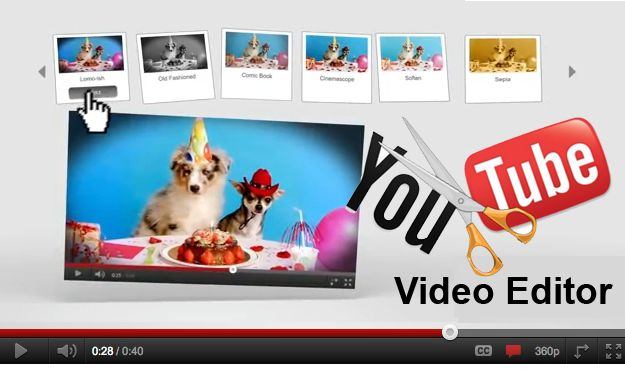
Let's see how to use the YouTube portal video editor
After logging in with our account, let's go in Video Management. From the side menu we choose Creation tools and then Video editor. The main screen with timeline and various assets will appear.
We arrange the clips on the timeline
In the box at the top left we put a name to the project and drag the clips to work on from the resource area to the timeline, placing them in the order we want.
We play the movie in the preview window to see if we like it and immediately after we make the necessary cuts: on the timeline we click on the scissors that appear in the center of the clip.
When the clip is highlighted, we place the scissors in the point that interests us and cut with a click. Let's adjust the duration of the clip by dragging the edges.
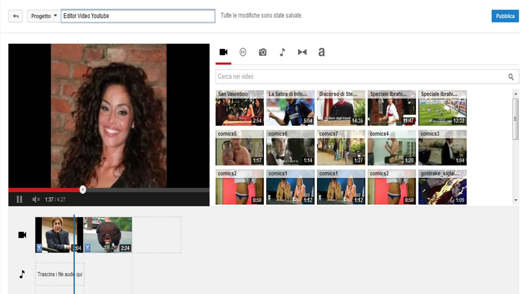
Let's add fades and lyrics
Without leaving the created project, we insert transactions in our montage by clicking on the icon ><: a transaction panel with 16 types of effects will appear.
How to enter and settle a transaction
In the timeline we drag the transaction we want by dropping it between two clips. The number at the bottom of the transition indicates the duration In seconds and frames, we can adjust it by dragging the edges of the transaction itself. To delete it just click on X.
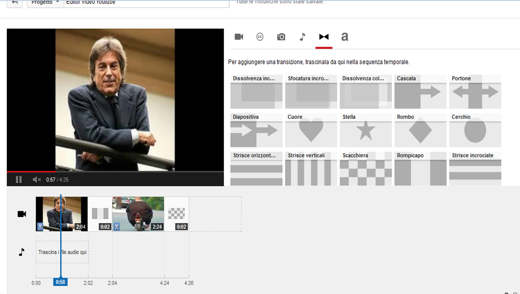
Insert and format titles
By clicking on the icon at the top "a”The Text panel will appear with 5 different types of effects. Drag the effect onto the timeline by dropping it on a clip, between two clips or between a transaction and a clip. It will appear with editing options on the right.
Now we just have to write the text in the appropriate window by setting type, size, color of the font and background. After editing, you can click on the button Public located at the top right.
Alejandro Crespo Martinez
We are a specialized and passionate team of virtual reality. We have extensive experience in this area. We decided to create ForVirtualRealityLovers to share all our information with customers and users. We have quality information. You can find tips, guides, interviews, top products and much more! If you are curious, enter our site ForVirtualRealityLovers.com and discover the virtual world! 😉
How to make money with video games ❯
Articles related to
20 apps to download free music
Comparison of online couriers: shipping costs and how to register
Apple restores Google Maps to its devices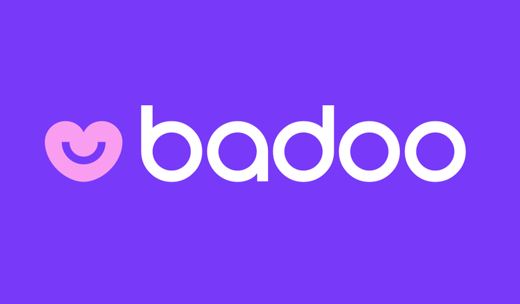
How Badoo works: free dating and chat site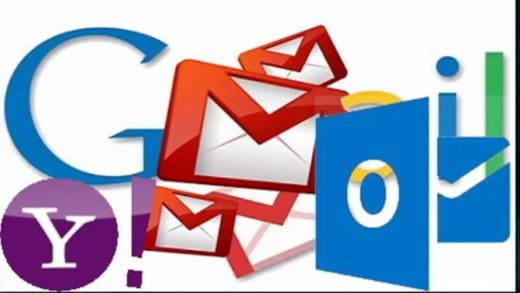
How to sync Gmail with other email accounts
Apple launches the new iPhone SE and the new iPad ProAdd a comment from Making video montages with the YouTube video editorInternet
❤️Chi Sleep For Virtual Reality Lovers?For Virtual Reality Lovers we are a team of people who aim to give you all the best information about Virtual Reality. What information do we share?We share everything you need to know about virtual reality, tips, prices, features, guides and much more !. 🤖What are the best virtual reality products?We have the best information section on the best virtual reality products. 
 This work is under a Creative Commons Attribution-Non-Commercial-No Derivatives 4.0 International License. 2021/primerpaso.me X Check out our best articles!
How to find out who visits your Facebook profile
How to insert a donation button in Blogengine.net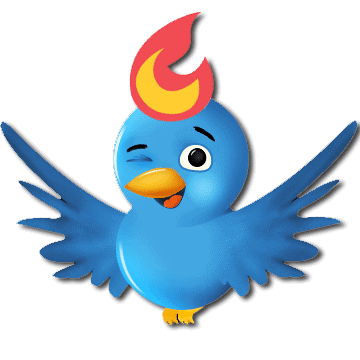
Track Twitter clicks with Feedburner
How to archive Outlook messages |
Deprecated: Automatic conversion of false to array is deprecated in /home/soultricks.com/htdocs/php/post.php on line 606


























