Want to find out how to type on your PC without looking at the keyboard? Do you want to type on the PC keyboard quickly and improve your accuracy in using the keyboard? Well, it's time to train your fingers and take some online lessons.
In this article I will explain how to use the keyboard efficiently, making the most of its potential, perhaps forgetting to type and type the keys with only two fingers. There's nothing wrong with that, but writing a novel and dense email correspondence can become exhausting over time.
How to type on your PC without looking at the keyboard

Practice makes you faster, but to become really efficient as well become a PC keyboard expert you will have to rely on a system that teaches the basics of quick writing, such as Rapid Typing. It is a program that allows you to learn quickly and for free the use of the PC keyboard by positioning the pains and fingers in the correct way without even having to look.
The program is light and simple, and the lessons become more and more complex as the study progresses. With Rapid Typing you can write on the PC keyboard quickly and without looking.
How Rapid Typing works
To download Rapid Typing you have to connect to its official page and click on the green button Download. On the next page, in addition to the Portable version, to download the Freeware version of Rapid Typing for Windows you have to press the button Download Setup.
At the end of the download click on RapidTyping_Setup_5.1.exe to start the installation. Press on NEXT, Accept, to subscribe to the license, and select the destination folder and then confirm by pressing NEXT twice and finally on Install.
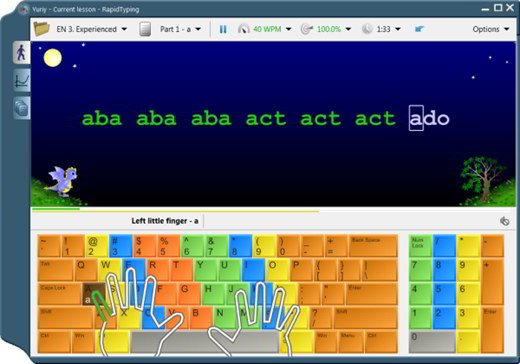
Once the installation is complete, launch Rapid Typing and you will be greeted by a window that will allow you to change some settings such as the language used by the program, the keyboard colors and the finger positioning schemes.
The first lesson to write without looking at the keyboard is simple and requires only the use of the index and middle fingers of both hands to type a limited number of letters and spaces. Follow the guide above trying not to look at the keyboard.
For personal changes, you can access the panel at any time options, in the upper right corner. From here you can change the background color and the text color if you are having difficulty viewing the elements correctly.
At the end of each lesson, Rapid Typing it will show you a table with the judgments, giving a face to your accuracy and speed, then formulating an overall judgment on your work. You can also see the data in graphical format.
in short learn to use the PC keyboard efficiently through a simple and free system such as Rapid Typing it has never been easier. To try.
Deprecated: Automatic conversion of false to array is deprecated in /home/soultricks.com/htdocs/php/post.php on line 606


























