You have installed VLC and do you use it as a player to listen to music and watch videos? If you don't know, VLC is also capable of streaming. With just a few steps you can turn your home PC into a home video server.
But let's see the steps to follow for stream with VLC player. Let's download it from www.videolan.org/vlc, for the portable version instead we go here: http://portableapps.com/apps/music_video/vlc_portable.

Streaming with VLC
After downloading and installing it, for stream with VLC you need to start it first. Then go in Media> Broadcast (Streaming). Click the button Add to select the file to be transmitted from disk.
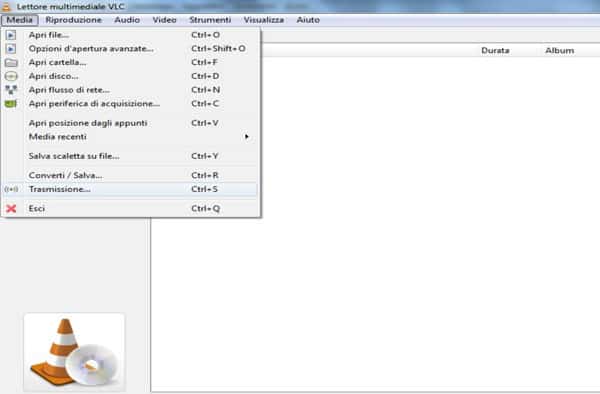
At this point, click on Flowclick your Following, hurl, at the voice New Destination, UDP(legacy) I awarded Add.
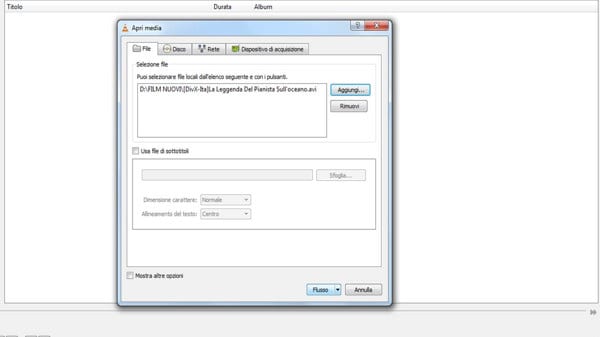
If necessary, change the default port and add under Address, your IP address. To know the IP address of your PC, you need to open the Command Prompt da Start> Run> to type cmd and press Submit; then type ipconfig I awarded Submit, to locate the IP address just go to the item IPv4 address.
You can also go to to view Public IP Address What Is My IP Address. When the upload is complete, under the heading IPv4: you will be shown your public IP address.
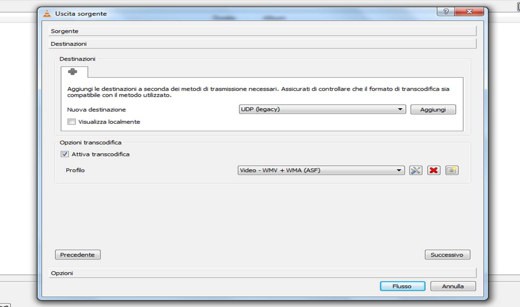
Let's go back to VLC and Profile select video – DIV3 + MP3 (ASF), click again Following (an output string will be created) and then su Stream or Stream to stream on the internet.
From now on, anyone will be able to stream the contents, using a media player, perhaps the VLC itself, which, however, will have to point to the public address of the PC.
You will need to send your IP address to your friends to show what you are interested in on VLC. The format will be "urd://xxx.xxx.xxx.xxx". The user who wants to stream your movie will have to open VLC and go to Average> Apri network flow. In Enter a network URL inserts urd://xxx.xxx.xxx.xxx substituting the IP address for the x and then clicking on Play.
Read also: How to Register Desktop with VLC
Deprecated: Automatic conversion of false to array is deprecated in /home/soultricks.com/htdocs/php/post.php on line 606


























