How to send large files online. A guide to the best services for sending large files.
Do you need to send large files but have you noticed that the e-mail service does not allow you to do so? Sending large files to share with friends and collaborators is possible but it is necessary to contact one of the many online services available on the Web or make use of cloud storage services that allow the free upload of several GB of data.

Before explaining to you how to send large files online with videos or multimedia presentations, I advise you to sit back and concentrate on reading this guide, because at the end I am sure that you will be able to send large files as and when you want.
Are you ready? So stop wasting time and let's see right away share large files in a few simple steps.
WETRANSFER
The problem of large files to be sent can be solved in three ways: uploading the file within an online platform, using a special e-mail box and using an Internet service that takes care instead your transfer. Almost all providers of this service offer free access to basic functions such as WeTransfer, a free online service that allows you to send up to 2 GB of data through a stripped-down interface and without any registration.
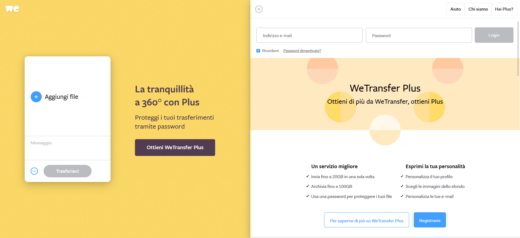
How does WeTransfer work? It will be done WeTransfer, you have to connect to the official website and press, inside the central box, on Add fillet to select a file from your computer to share with whoever you want. Then fill in the fields Send an email to, Your email a, Message and then click on the symbol of the circle with the three points, to decide whether to send large files via email or create a link. By checking the item email e premendo il pulsating Transfer, the file will be uploaded by WeTransfer to its servers, and then send an email message to the recipient, who will only have to click on the download link in the email to download the file. By checking the item link e clicking on your button Transferinstead, WeTransfer will upload the file to its servers and will provide a link to share by clicking on the button Copy link.
With the free version of WeTransfer the uploaded file will remain on its servers for two weeks, in case you want a personalized service with a duration of permanence of the files up to four weeks, you will have to access the services Premium with payment of a monthly fee of a few euros. WeTransfer Plus, for example, it can be reached at a cost of 10 euros per month with annual advance payment.
ZETA UPLOADER
WeTransfer is not the only online site that allows you to exchange digital documents using only the sender's email address. Another good site is Zeta Uploader which offers a configurable management interface capable of displaying many useful additional options, always offered free of charge. With Zeta Uploader you can decide, by selecting one of the four available options, after how many days to expire sending or you can add a password to the file specifying how to deliver it to the recipient. There is even the possibility of specifying in which language the communications should be sent to the recipient
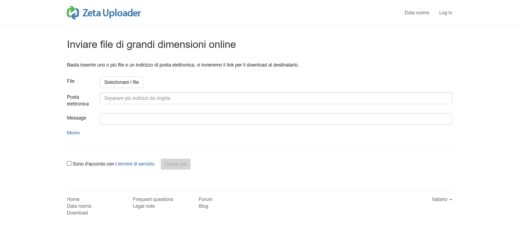
But how does Zeta Uploader work? If you want to try Zeta Uploader connected to the site, with the link I provided you in the previous paragraph, and click on Select files, to start loading one or more large files. Then type the recipient's e-mail address, or the addresses separated by a comma, and in Message, enter the text that will accompany the attachment.
Pressing up More, another window will open with the possibility of specifying the duration of the message, a protection password and the language of the message. Accept the terms of service by placing a check in the box and clicking on Charge to complete the operation and send the email to the recipient, who will receive a link to download the file.
MEGA
Heir to Megaupload, seized in 2012 by the United States Department of Justice on suspicion of piracy. Mega is currently a Cloud service for data exchange that makes security its strong point. With Mega, you can share and archive up to 50 GB for free, moreover each document sent can be protected directly by the user without the manager being able to intervene in any way.
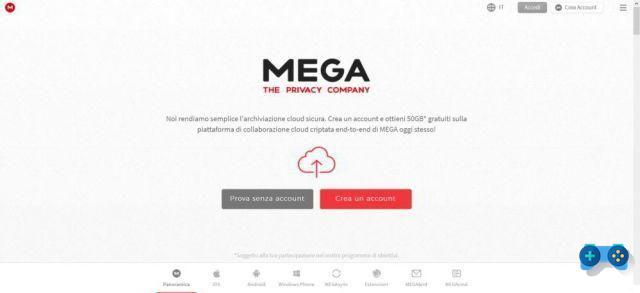
The algorithm used for encryption is the standard 2048-bit AES and it is also possible to add a password that allows access to the files and their reading only by authorized users. Registration is free and if you need more than 50 GB of space, you can always subscribe to the service at a cost of 8,33 euros per month.
To share large files for free with Mega you have to create an account by connecting to the official website and pressing the button Create account. Fill in the proposed form and click on Create account, and then confirm your registration by clicking on the link you will receive via email.
Then activate the free plan and start uploading and sharing files in your space by dragging them to the main screen of the service. Wait for the upload and at the end you will have the link to the file by pressing on Get link from the menu that appears after right-clicking on files or folders.
For more details take a look at: What is Mega and how to download from Mega-Search.Me
DROPBOX
If you prefer that your contacts can freely choose which of your files to download to your computer and which to refuse, you should contact one of the many Cloud services available. Among the many I want to advise you dropbox. The purpose of Dropbox is to store data and files on an Internet space to automatically synchronize them on the user's devices. Its basic plan offers 2 GB of storage which you can increase by inviting other users to subscribe to the service.
dropbox requires registration, both for those who send the file and for those who will then have to download it. The exchange of files takes place by sharing a web space, managed as a folder on your PC. Each file in the folder will then become available for download by anyone you have authorized to access it.
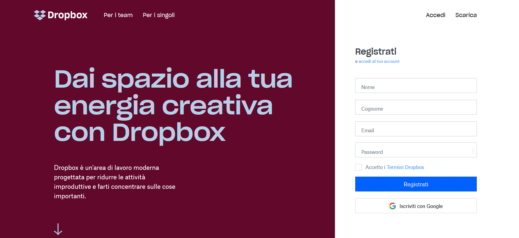
How does DropBox work? Dropbox must be installed on your PC and is available for Windows, Mac and Linux. Connect to the official website and click on Download the app and when the download is complete, start the installation. At the end press on Sign Up to fill out the form that will allow you to create a free account. Now you can start sharing folders and files by copying them to Dropbox (a folder will automatically be created for you on your PC).
To share a file from Dropbox, select it and click Share… in the menu shown. Specify the email address to which you want to send the file and type a message, then press the button Share. The recipient will receive an email containing a link to open the file. The link does not expire.
Another way to send heavy files online is to right-click on the file and choose the item Copy Dropbox link from the menu that appears. Then you can share it in an email, on Facebook, Twitter or wherever you want. To download the file, the recipient will not need to sign up for Dropbox.
Read also: How to send large files on WhatsApp and Facebook with Dropbox
GOOGLE DRIVE
Sending heavy files over the Internet is also possible by activating a web mailbox capable of processing very heavy documents online to send or receive them. gmail, is one of the main programs available for managing e-mail and does not require any installation on the PC. Thanks to its integration with Google's Cloud sharing service: Google Drive, you can use Gmail to send huge files as attachments to your emails.
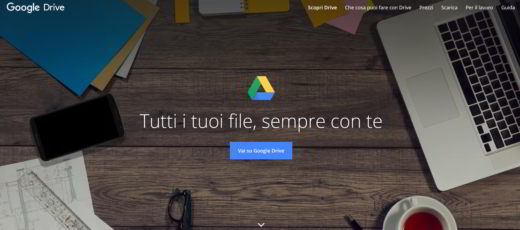
The maximum size allowed is 10 GB. If, on the other hand, you prefer not to use the free service offered by Google Drive (with 15 GB of online storage), the maximum possible size for attachments drops dramatically to 25 MB.
If you want to use Google Drive, you need to open Gmail and click on the logo of Google Drive, located at the bottom right, and click on the tab Charge, on the button Select files from your computer. Choose the file to share and click on Charge.
Alternatively you can also enter Google Drive and click on the button Go your Google Drive and then New, top right. Then press on Loading from file, in the menu that appears, and select the file on your PC to transfer it to whoever you want. Locate the uploaded file in your browser and right-click to select first Share… and then Get shareable link, placed at the top. You will see the link that will be sent to the recipient or recipients of your choice. Press on Send and then end.
You can also share large files directly from your computer or from Android and iOS mobile devices using the Google Drive client, downloadable for PC or from mobile stores.
MICROSOFT ONEDRIVE
If you own Hotmail o Outlook.com can send heavy files online through the cloud service Microsoft OneDrive which allows you to share up to 15GB for free. To use it you need to log in to your e-mail box and click on the paperclip icon to attach the file. Click on the tab computer and select the file from your PC by choosing the option Charge and attach as a file by OneDrive.
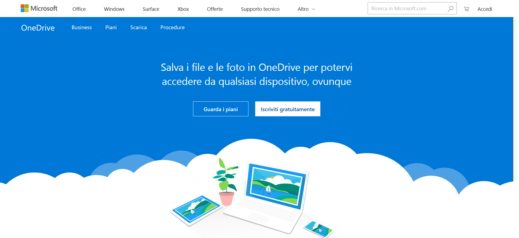
Another way to send large files with OneDrive is by connecting directly to the service and clicking on the button Log in, located at the top right. Drag the file to the browser window and wait for the upload to complete. Then select the file and with the right mouse button choose Share, from the pop-up menu.
To share the file via link, you need to copy the link visible on the screen and click on the button Copy and then paste it into an e-mail message. As with Google Drive, even with OneDrive it is possible to send large files through the appropriate client.
Read also: How to manage several Cloud accounts at the same time
Deprecated: Automatic conversion of false to array is deprecated in /home/soultricks.com/htdocs/php/post.php on line 606


























