How to search by images on Google. You would like to do a reverse search on Google Images and find photos similar or identical to the one you already have? In this guide, we analyze one of the most interesting features of the Google search engine: search through images from PC and mobile devices.
The purpose of this search is usually to look for similar images. Or to find out if a photo of you has been used without your permission by some website or to figure out who is the person in the photo or the name of the monument or city.
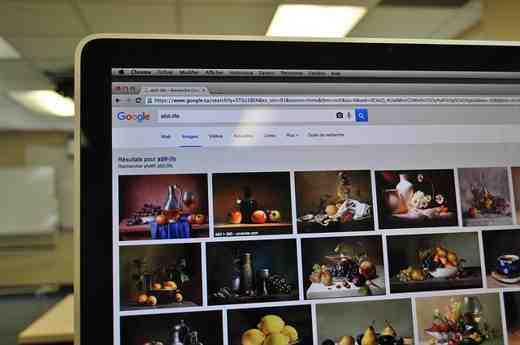
Whatever the reason you want to make one reverse search, you will need to use Google's free service Search By Image, accessible from the main Google page, able to filter images based on type, size, color, time and usage rights. At the end of the search, Google will show the preview of the image with the possibility of viewing the image in its real size or connecting to the site containing the image.
You can also make one image search, by dragging the image into the search box and search the web for images similar to yours. But let's see in detail how it works.
Index
How to search by images on Google
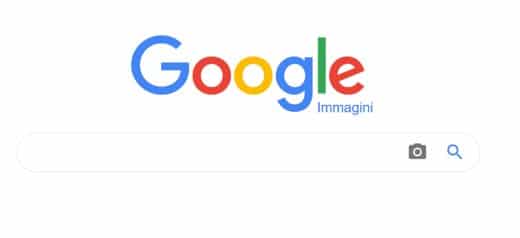
If you love taking photos and want to see if your photos are on the Internet, all you have to do is connect to Google, open the image search page and click on the camera button, soon after on Upload an image e premere sul pulsating Shop by Department to upload a file from your computer.
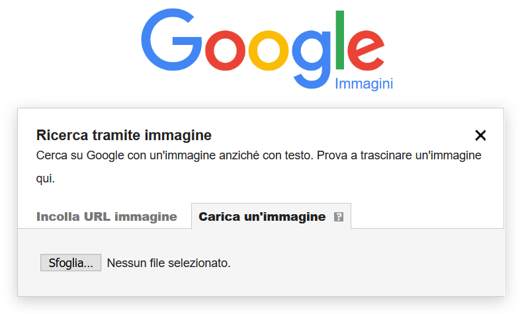
Alternatively you can paste the URL or link to an image that you find on the web or drag the image from your PC folder directly to the Google page.
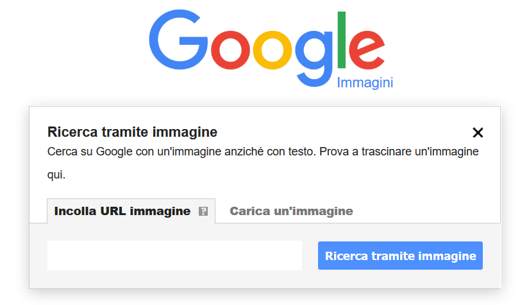
By entering a file as a search query, Google will magically return similar images. The result will be, in addition to the image you have uploaded, the sites that use it and images similar to yours.
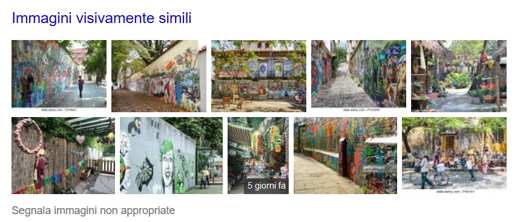
Similar images are of different formats and resolutions and are returned by Google Image through an analysis of the image uploaded by you to recognize lines, textures and points to create a real mathematical model.
Alternative to Google Images for reverse search
For those who own the web browser Google Chrome and wants to do a Google image search (also called Reverse Image Search), you can install the Search by Images extension. It is a search tool that integrates the search by image into the right-click menu.
To use it, after installing it, just press the right mouse button on any image you will find on the Internet to start the reverse image search on Google.
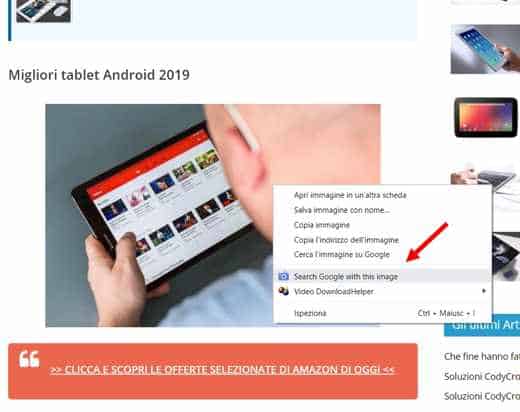
Clicking on Search Google with this Image, you will be redirected to Google Images and you will be able to view information about the image you have chosen and visually similar images.
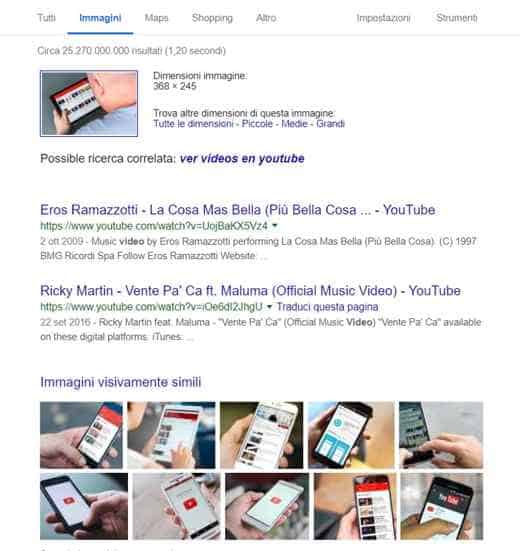
Google's reverse search does not perform real facial recognition but still allows you to search for people from a photo of the face, even allowing you to find your look-alike on the web.
Another extension to consider for do the search for images on Google is NooBox Search By Image. It is a plugin for Chrome able to perform the reverse image search not only on Google but also on Bing, Baiud e Yandex.
Besides Google image search, there are also other sites that allow you to perform a reverse search. For example, TinEye is a great service where you just need to enter the URL of the image or upload it from your computer.
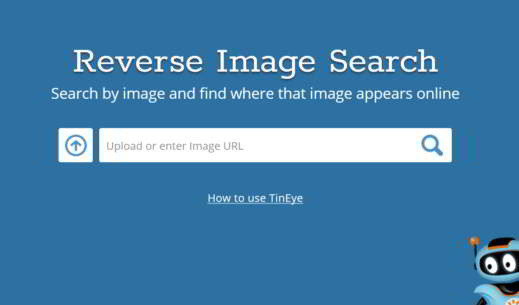
Once you have completed the photo search, you will be able to view all the available results.
How to search by images on Android
For those who own the latest generation Android smartphones (s8, S9, etc.) and want to search by image, they can take advantage of the functionality Bixby Vision.
For owners of S9 or S10 Galaxy smartphones: after starting the assistant Bixby with the left button of your smartphone, you need to press on the icon at the bottom (similar to an eye). When asked what you want to do you have to say "Bixby Vision”To start it.
Scroll through the menu that appears and press on Bixby Vision, scan and look for similar images, to start the mobile phone camera.
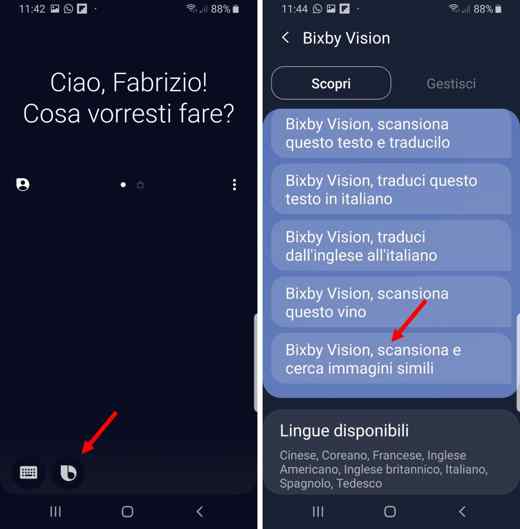
Direct the camera at an object to look for images of similar objects and press the icon at the bottom Image to view all similar images.
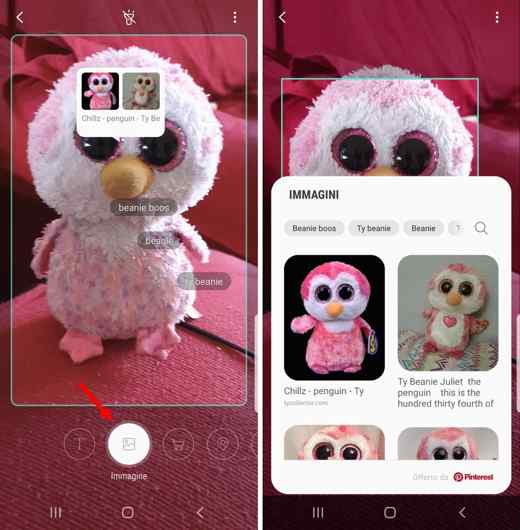
With the same functionality you can take advantage of the other commands placed next to Image. These are: Shopping to direct the camera at an item of clothing or home accessories and purchase it online.
For S8 and S8 Plus Galaxy smartphone owners read this article: How to activate and use Bixby Vision.
Another way to search by image with Android is to open a browser from your mobile device and activate the Desktop version (Website desktop su Chrome o modality desktop on Mozilla Firefox) by clicking on the menu at the top right (the one with the three dots) to select it.
Then go to Google Images and tap on the camera icon to upload an image and start the reverse search.
How to search for images on iPhone
For owners of iPhone the procedure is more or less similar to that of Android phones. Activate the Desktop version on Safari with the option Richiedi Desktop site, connected to Google Images and tap on the camera icon and then upload the image from your PC.
If you are not satisfied, you can also try installing the app Photo Sherlock, available for Android and iPhone, and capable of performing a reverse search on Google and Yandex.
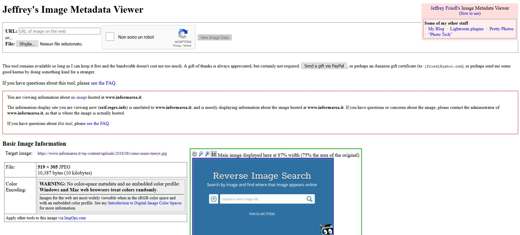
I close this article by suggesting this article on comparing photos and using an EXIF viewer. This option not only identifies the source of the image but offers useful information to understand where the photo was actually taken.
If you want to use the button as well View Image, here is a guide on: How to restore View Image button in Google Images. You may also be interested in How to Find a Person on the Internet and Find Matching Photos.
Deprecated: Automatic conversion of false to array is deprecated in /home/soultricks.com/htdocs/php/post.php on line 606


























