Usi come browser Internet Explorer and you don't know how to save your Favorites? You want to know how to export or import Internet Explorer favorites? Follow this post and we'll explain how to save Internet Explorer favorites.
I "Add to Wishlist”Are, first of all, those sites whose URL you want to save either because they are interesting for the user, or because they are used very frequently.

save Internet Explorer favorites all you have to do is start the browser and click on the icon in the shape of a star (the one at the top right), press the arrow next to the button Add to Favorites, and select the item, present in the menu, Import and Export. In the window that opens "Import / Export settings”Choose the item by placing a check mark Export from a file and click on NEXT.
How to export Internet Explorer favorites
In the window "What do you want to export?”, Check the item Add to Wishlist and click on the button NEXT.
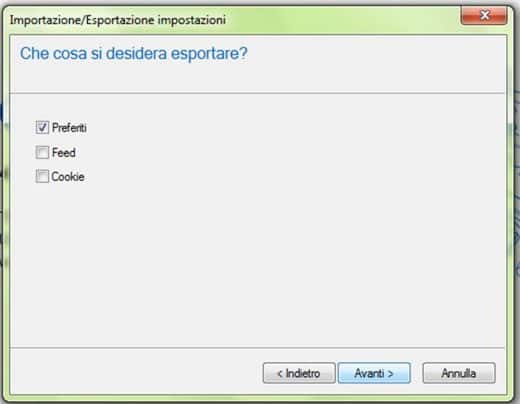
In the next window "Select the folder from which you want to export the Favorites", choose a specific folder or leave the default folder "Add to Wishlist”And click on the Next button. In the window "Where do you want to export your favorites?”Type the name of the file in HTML format and press the button Export but I will complete the operation.
How to import Internet Explorer favorites to Google Chrome
It was used Google Chrome and you want import Internet Explorer favorites you have to click on the menu at the top right (icon with three horizontal lines) and select the item Favorites> Import Favorites and Settings give the menu that appears.
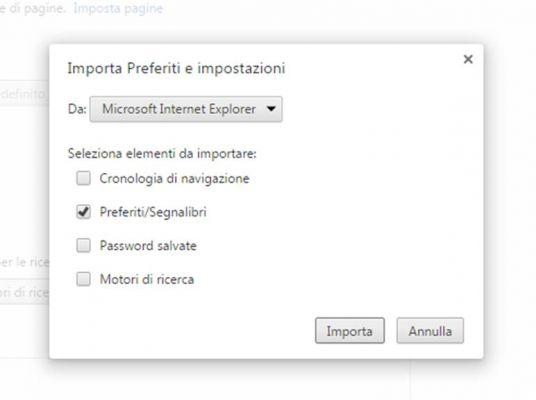
In the window that opens, select from the drop-down menu From: Internet Explorer, by checking only the item Favorites / Bookmarks. Click on the button Import but I will complete the operation.
How to import Internet Explorer favorites to Mozilla Firefox
It was used Mozilla Firefox and you want import Internet Explorer favorites you have to click on the menu item, placed at the top, Bookmarks> View all bookmarks or press the key combination CTRL + SHIFT + B at the same time.
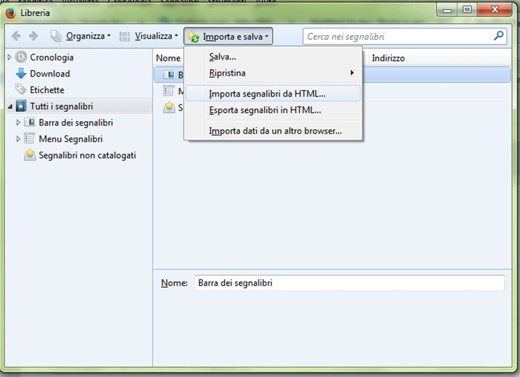
In the window that opens you have to press the button at the top Import and save and from the menu that appears choose the item Import bookmarks from HTML or Import data from another browser. In the first case: in the window that appears, select the HTML file to import and click on the button apri to complete the operation. In the second case: choose between Chrome and Internet Explorer (in our case Internet Explorer) the browser from which to import the Favorites and click Next. After choosing the item Favorites and clicking on Next, the transfer operation will take place in a few seconds.
How to import Internet Explorer favorites to Safari
If you use Safari and want to import Internet Explorer favorites, all you have to do is open Safari and go to File> Import From> Bookmarks HTML File and select the folder where you saved the Internet Explorer HTML file.
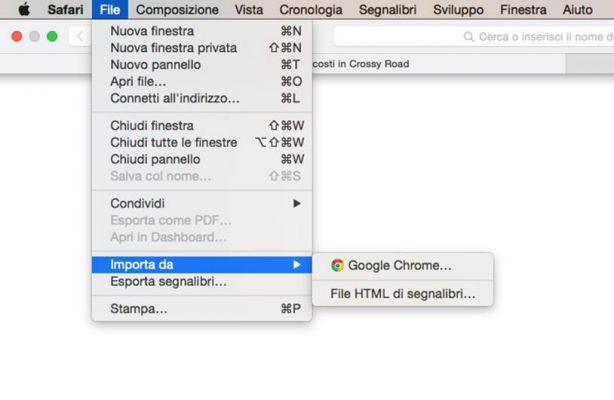
Deprecated: Automatic conversion of false to array is deprecated in /home/soultricks.com/htdocs/php/post.php on line 606


























