If you are working with a Word document and you need to print without images, you should definitely keep reading this guide because I will reveal to you how to print in word without pictures in a few simple steps.
Managing the display of images while printing is possible with Word. For example, if you have inserted a background image or it is in the document itself, you can safely decide whether you want to print it or not. Let's see how.
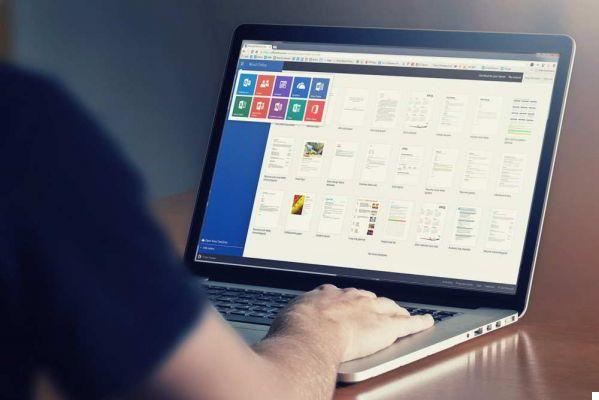
The first step for print in Word without pictures is to deselect the function Print background colors and images. To do this, start Word and get ready to make the necessary settings using the menu Print options.
Then go to the menu and click on Fillet and from the sidebar choose the item options then select the item viewing. In the right part of the window, in correspondence with the section Print Options, locate the box that allows you to print in Word without images by unchecking the item Print background colors and images and confirm by pressing the button OK.
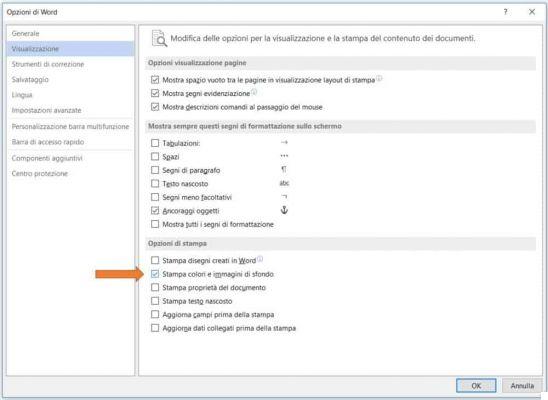
With the Print Options you will exclude the images of a Word document from printing allowing you to save ink especially for those documents you want to use as a draft.
 How to protect a Word document
How to protect a Word document
Deprecated: Automatic conversion of false to array is deprecated in /home/soultricks.com/htdocs/php/post.php on line 606


























