Do you want to make your Youtube videos private? Do you want prevent others from publishing your Youtube videos that you uploaded to your channel? Read carefully because in this guide you will be able to understand what is the difference between public and private Youtube videos and how to disable the possibility of embedding them in other web pages.
Preventing your YouTube videos from publishing is definitely a way to protect your privacy and copyrights, especially when it comes to home movies that affect your private life.
How to prevent others from posting your YouTube videos

If you want to prevent others from posting your YouTube videos, the first step is to go right to the Youtube site and log in.
Then click on your profile icon at the top right and press the button Youtube Studio. From the left panel choose Video to access all your videos.
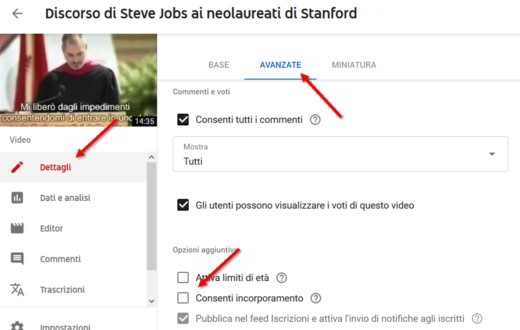
Click on the video you want to block and then go to the section Details. Move to the tab Advanced and scroll down to remove the check mark from the item Allow embedding. By default this option is always enabled. Press the button Save at the top right for the changes to take effect.
How to change the privacy settings of a video
Another way to protect your privacy is to make videos private and decide who can see and share your videos. If you want to share your YouTube videos only with a close circle of people, I'm talking about videos regarding baptisms, birthdays, communions and so on, you will have to intervene on the videos you have already uploaded by passing them from Public to Private or act on the videos you want to upload, making them Private immediately.
If you have a public video and you want to make it private you must always go to YouTube video. Click on the blue button under your profile and immediately after, choose Video, in the left column. You will see all your videos appear. What you need to do is click on the pencil icon, the column Visibility, to change its settings and choose one of them private, Public e Non in cast. Then click on Save to confirm.
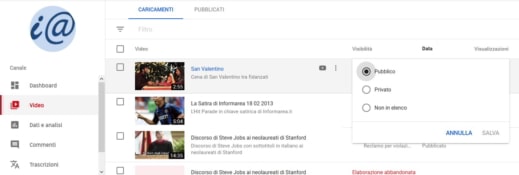
Consider that the option:
Public Video it is the one visible to all and can be seen by anyone.
Private Video it can only be seen by you or your selected viewers. The private video will not appear on your channel and in search results and will not be visible to other viewers. You can also temporarily schedule a video as private until a date of your choice. This type of video works by invitation, in the sense that you will be the one to select it and share it with whoever you want, allowing them to watch it after sending them the link. With private videos you will not be able to: share the URL add the playlist or video to a channel section, have visibility in searches, related videos and recommendations, publish on the channel, give visibility in the subscribers' feed.
Video Not listed it is visible only to whoever owns the link. The video will not be shown to users viewing the card Video of the channel page. It also won't show up in YouTube search results unless someone adds it to a public playlist. With Unlisted Videos you will be able to share URLs, add the playlist or video to a channel section. While you will not be able to post on the channel, give visibility in the feed to subscribers, have visibility in searches, related videos and recommendations.
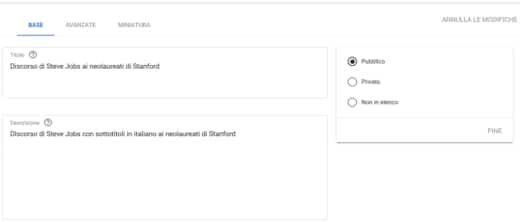
The video visibility changes can be made either directly on the Videos page, where all the YouTube videos are listed, or by clicking on one of the videos, with the left mouse button, and then apply the type of display by going to the section Visibility, to the right of the screen.
How to show private YouTube videos
Once you have chosen the private video to show it to your friends or relatives, just go to your channel, logging into YouTube and clicking on your profile to choose the item from the menu that appears My channel.
Premium for your pulse Youtube Video, top right, and on the next page up Video, located in the left sidebar.
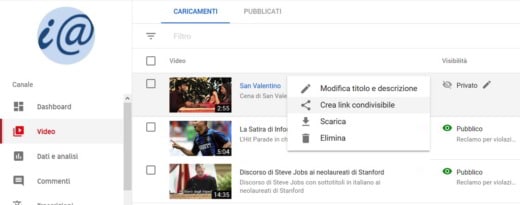
Now locate the hidden movie (private video) you want to share with someone and press on options (the icon with the three vertical dots) and then choose, in the menu that appears, the item Create shareable link. The link will be copied to the clipboard.
Go to your email, paste the link of your video and send it to whoever you want to see it.
Deprecated: Automatic conversion of false to array is deprecated in /home/soultricks.com/htdocs/php/post.php on line 606


























