A concrete guide on how to find router IP address and how to act to get back to surfing the web via PC, Android and iOS.
If you have forgotten the IP address of the Router and you have lost the technical manual, there is also a solution to recover the IP address and access the configuration and administration environment.
How to recover router IP address on Windows 10

Before you leave, make sure Windows is connected to the router and that the PC is connected to the Wi-Fi network. Make sure the Wi-Fi icon in the system area is present and the network name is correct. If you are using a cable instead Ethernet, the latter must be inserted in the LAN port of the PC and in a numbered port of the router.
Once the connection verification phase is complete, go to Home and type cmd. In the search results you will see the Command Prompt. Click on it to open it.
Type the command ipconfig / all I awarded Submit on the keyboard.
Look for the line where it is written Default gateway, to find the IP address of your router. Copy it and write it down somewhere.
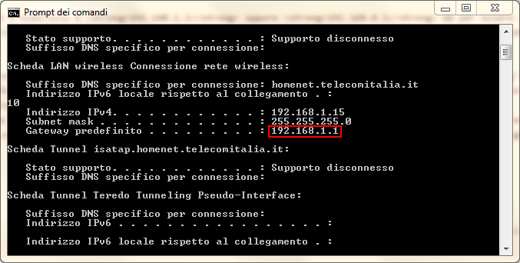
Open the browser on your PC (Chrome, Firefox, etc.) and type in the address bar http://indirizzoIP (to art. http://192.168.1.2) Submit.
Alternatively you can go up Start> Settings> Network and Internet and click on the item Wi-Fi (in the left sidebar). In the central part of the screen, click on the link Hardware properties and in the section Property, locate the item IPv4 DNS Server, you will see your router's IP address in plain sight.
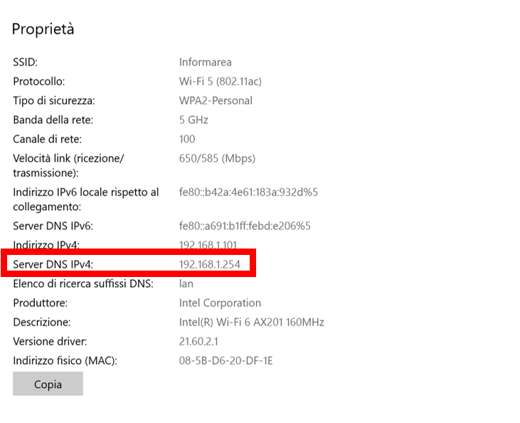
This will take you to the configuration environment of your router. The only difficulty might be having to type one user name it's a Password of the DSL Router. For problems, I invite you to consult our guide on How to find WiFi passwords.
How to recover router IP address on Android
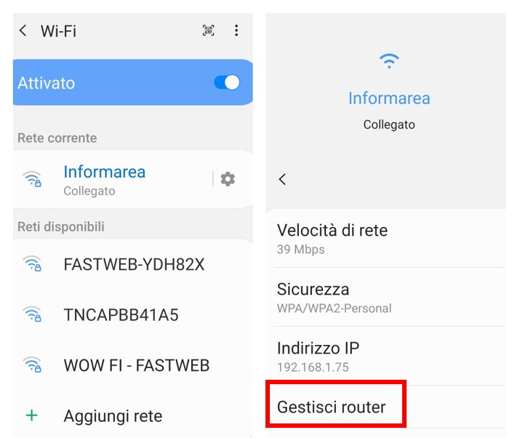
For those with a smartphone or tablet Android, finding out the router's IP address is a breeze. All you have to do is grab your mobile device and go up Settings> Connections> Wi-Fi e fare tap sull 'network name gear icon you are connected to. A window will open with information about Speed of network, Safety e Address IP and the voice Manage routers. Tapping on this item will open the default browser with the real IP address of the router.
Alternatively, you can install third-party apps that scan the network for all devices connected to your router. There are several, one of the best to try is: Fing Networks Tool.
How to recover router IP address on iPhone and iPad
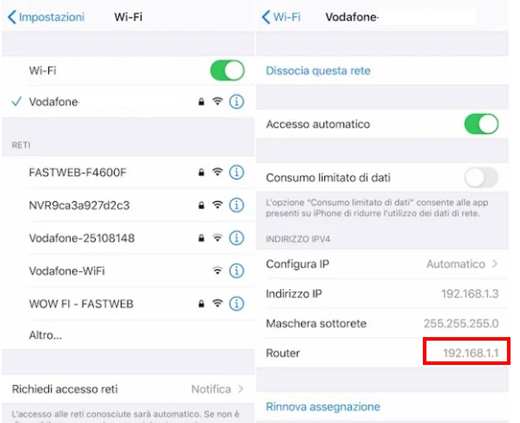
On Apple mobile devices, iPhone e iPad, finding the IP address of the router is quite simple. After connecting to the Wi-Fi network, go to the Control Center of the iPhone by swiping from the top right corner of the screen to the bottom, or from the bottom to the top, and check that theWi-Fi icon has a blue color. Tap it for a few seconds to see your network name. Immediately after go up Settings> Wi-Fi and press the icon "i“, Next to the name of your Wireless network to write down the IP address of your router, right next to the entry Router.
Other ways to find router IP address
Other ways to retrieve the router's IP address are:
- By consulting your router's user manual. You can usually download it in PDF format from the manufacturer's website.
- Reading the label on the router. Usually on the bottom or back of the router there is a label showing the credentials to access the control panel and usually also the IP address of the router itself.
- Search on Google. Typing in the make and model of the router it is usually possible to find the IP address of the router.
You might also find these guides on How to Set Up a Router and What to Do When a Connection Is Slow?
Deprecated: Automatic conversion of false to array is deprecated in /home/soultricks.com/htdocs/php/post.php on line 606


























