Sometimes it happened to you play content on Netflix from your smartphone and, subsequently, to want to continue watching it on the TV without having to restart the application. Possible? Yes. We will explain how to connect Netflix from phone to TV and also how to use your smartphone as a remote control.
The procedures we are going to suggest are all working and allow you to comfortably enjoy Netflix from your TV, too without having one smart tv.
It is important to get an overview of the supported connection types to use your phone with Netflix when it is connected to the TV.
Links supported

Netflix is compatible with Chromecast, the famous Google key to be inserted into the HDMI port of the TV to receive streaming content and perform the screen mirroring to phone, tablet and pc.
Alternatively, you can use the function Second Screen di Netflix that connects the phone to a Smart TV or a non-smart TV to which a compatible device such as, for example, is connected Amazon Fire TV Stick o una Box Android Smart tv.
Buy on AmazonIn this case it is essential that the Netflix application is also installed on the television or on the device connected to it to make it Smart and that the Netflix account is the same with which you access from the phone.
Finally, even if with limits as regards the way content is displayed, it is possible watch Netflix from phone to TV connecting the two devices with appropriate cables.
If you have an iPhone and want to connect it to a compatible TV or a AppleTV means AirPlay, you should know that since 2019, Netflix has discontinued support for AirPlay and therefore it is not possible to access the latter possibility.
These are the options available to connect Netflix from your smartphone to your TV. Let's see them in more detail.
Connect Netflix from phone to TV with Chromecast
In this case the procedure is very simple and does not require special experience. You will need to connect the Chromecast device behind the TV in the HDMI port and start playing Netflix content on your phone.
Make sure you set up Chromecast with the app Google Home and that the device is connected to the same Wifi network as the phone.
Start the application of Netflix da smartphone, tap on the icon at the bottom right (Screen with waves) and choose to connect to Chromecast. After connecting, choose the content to watch and start playback which will be shown on the tv.
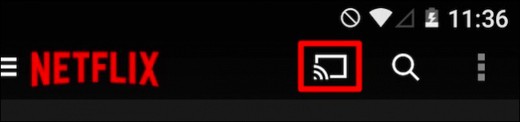
If, on the other hand, you are already watching content on your phone and you want to continue on the TV without interrupting playback, touch the phone screen and press the broadcast icon at the bottom left and choose your Chromecast from the available options.
Once the connection between the two devices has been established, you can also use your phone as a remote control to manage playback on the tv. To see the available options, press the arrow icon pointing upwards.
To break the connection between smartphone and TV, you will have to press the broadcast icon again and select the item Disconnect.
Connect Netflix from your phone to the TV with Second Screen
D is a great solution if you want to watch Netflix from phone to TV. It is a feature that allows you to control the content transmission Netflix played on the TV using a device Android o iOS.
In order to use this feature you will need to have a Netflix compatible Smart TV, or, an Amazon Fire TV Stick or one games console which supports this streaming service (eg PS4, PS5, Xbox One). Also find out how to connect Android to TV.
Both devices will need to be connected to the same Wi-Fi network, have the app installed and be connected to the same Netflix account.
After turning on the TV, start the Netflix app on your phone and tap on the broadcast icon at the bottom right and then on Connect to device , choosing the Smart TV or the connected device. With this step, the Netflix app will launch directly on the TV and you can enjoy the content.
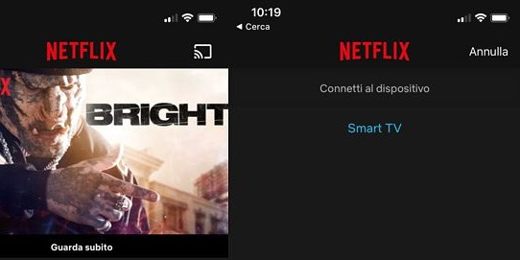
Choose the content to play from your phone and start it via the button Play. If you are already playing and you want to transmit it to the TV, you will have to tap on the transmission icon at the bottom left and choose the TV or device to send the images to.
As with Chromecast, after connecting, you can use your phone or tablet as a remote control for the connected TV or device.
Connect Netflix from phone to TV with cable

If you don't have a Chromecast or a TV / device with Second Screen, you can watch Netflix on a non-smart TV by trying to connect using a cable, although the quality and display mode might have some difference.
If you own one Android smartphone you will need to check which type of cable to use, as the cables available for connection are different.
You might need a MHL USB-C connector cable and / or microUSB adapter, while newer phones use the port USB-C. In this case, any USB-C to HDMI cable may suffice.
No products found.
Buy on AmazonIn case you own an iPhone, you will be on the safe side by purchasing the adapter from Lightning ad AV digital Apple which, via HDMI cable to be purchased separately, allows you to connect your iPhone to the HDMI port of the TV for video playback with maximum resolution up to 1080p.
Buy on AmazonRead also: How to watch Netflix for free
Deprecated: Automatic conversion of false to array is deprecated in /home/soultricks.com/htdocs/php/post.php on line 606


























