Windows automatically connects to the Internet but in case of problems accessing the Network it is good to know how to configure it and how to change it. That's why in this guide I want to explain to you how to configure the network and Internet on PC, Mac and smartphone in a few simple steps. You will understand how to assign a Static IP address and how to find the router IP address.
The diffusion of the protocol DHCP has facilitated the connection to the Wifi or Lan network. Just click on the network icon in the System tray, choose your connection from the list of available ones and enter the password.
DHCP is nothing more than a dynamic IP configuration protocol set directly on the router and allows the PC or mobile device to automatically receive the IP configuration needed to establish a connection.
How to configure the network and Internet manually

However, there are situations where you need to configure the network and Internet manually. These kinds of settings are still contained in the Control Panel, but the Unified Settings one offers the easiest way to manually configure the network card with just a few clicks.
configure the network and Internet manually you must first open the Control Panel> Network and Internet> Network and Sharing Center> Change adapter settings (or Change Card Options).
In the window that opens, the Ethernet and Wi-Fi items will appear that you can manually configure.
Right-click on Wi-Fi and then click on Properties. In the window that appears, scroll through the list until you find the item Internet Protocol Version 4 (TCP / IP v4).

Select it and click Property bottom right. The default configuration is set to Obtain an IP address automatically (DHCP). To configure it manually you need to activate the voice Use the following IP address. Find the data in the control panel of the router.
Il Default gateway it is the same as the IP address of the router. Usually the first three blocks of the IP address correspond to those of the Gateway, while the last digit identifies your PC. Each connected device must have a different final value.
How to find router IP address on PC
To find the IP address of the router on Windows, you must first start the Command Prompt. Then press the keys at the same time Win + R on the keyboard and in the panel Run, type the command cmd and press Enter. Or from Home, type command prompt and click on the result to access the program. If you have Windows 10 type in Ask me something (Cortana) cmd, then click on Command Prompt.
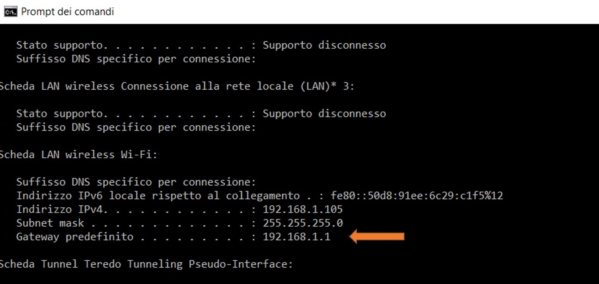
Now that you have Command Prompt open, type ipconfig and hit Enter on your keyboard to see your network details appear. Among the visible information you should see in sequence theIPv4 address of the PC, the subnet mask and Default gateway. Copy the last two and put them on the card General checking the item Use the following IP address.
You can test the accuracy of the router's IP address by typing in browser address bar the IP address of the Default Gateway and press enter. If you see the control panel of the router it means that the address is correct.
How to assign a Static IP Address on a PC
By unchecking the item Ottieni automatically an IP indirizzo to put it on Use the following IP address, it means you are setting a Static IP address.
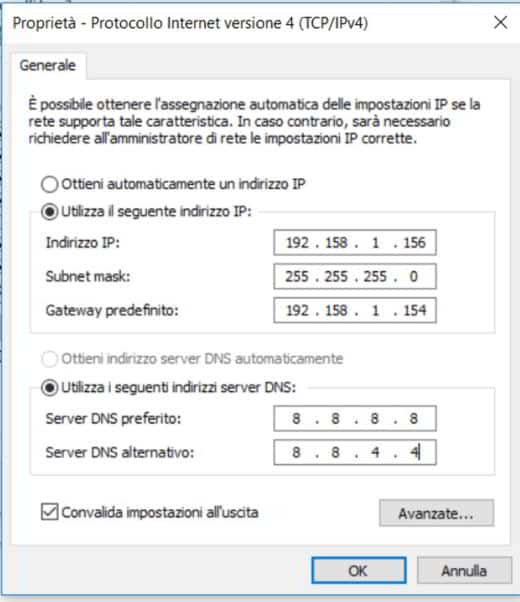
This way you will have to type, in the field IP address, the address you want to assign to the PC and, to apply the changes, put a check mark on the item, placed at the bottom, Validate settings on exit.
Awards OK to confirm.
How to assign a Static IP Address on Mac OS X
To assign a Static IP address even on a Mac, you must first click on Launchpad and then Pref Renze System. Here you need to locate the icon Network and double-click it to open its window. Select the network name in use and press the button Advanced. Choose the tab TCP / IP and Configure IPv4Instead of Using DHCP, set the item Manually. Now type the Static IP address you want to assign to the Mac returning it to the box ofIPv4 address.
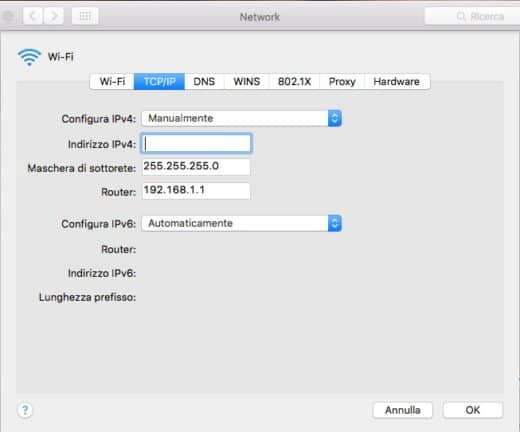
In Mask subnet leave the IP address already indicated, while in Router, enter the IP address of your router.
Save everything by pressing the button Apply and then OK.
How to find the router IP address on Mac OS X
Watch out for find the IP address of the router with the Mac, follow the same instructions to set a Static IP address, and in the tab TCP / IP you will find under the heading Router the IP address of your router.
To verify the exact IP address, you can try typing it in the address bar of your default browser and after pressing Submit, check if the router management panel will appear.
How to assign Static IP address on Android
To assign a static IP address on an Android smartphone or tablet you need to go to Settings and then Wi-Fi. Once inside, choose the name of your wireless connection and tap it for a few seconds, and in the pop-up menu press on Manage Settings. Check the item Show opzioni advance and in the drop-down menu IP settings, replace DHCP with Static, then type in the IP address you want to enter. Confirm everything by pressing on Save.
How to find router IP address on Android
To find the IP address of the router on Android smartphones and tablets, I recommend that you install the app Fing - Network Tools. This is a free app that can perform a complete network scan and quickly return the IP address of the router. Fing also allows you to find out which devices are connected to your Wi-Fi network and detect any intruders. It also assesses network risks and fixes connection problems to ensure high network performance.
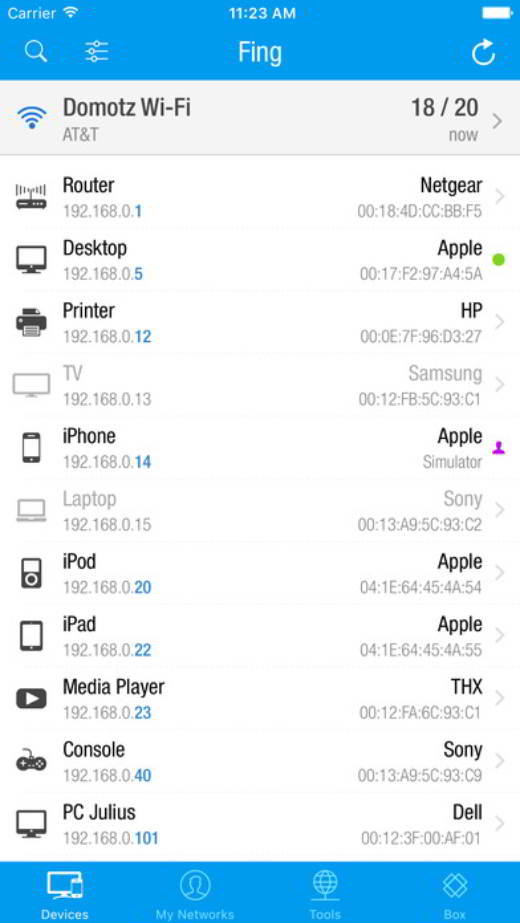
To use Fing – Newtork Tools all you have to do is download it and at the end of the download start it on your Android mobile device. The IP address of the router will already be visible from the first screen under the heading Wi-Fi.
How to assign Static IP address on iOS
To assign a Static IP address on an iPhone or iPad you need to enter the Settings and select Wi-Fi in the pop-up menu.
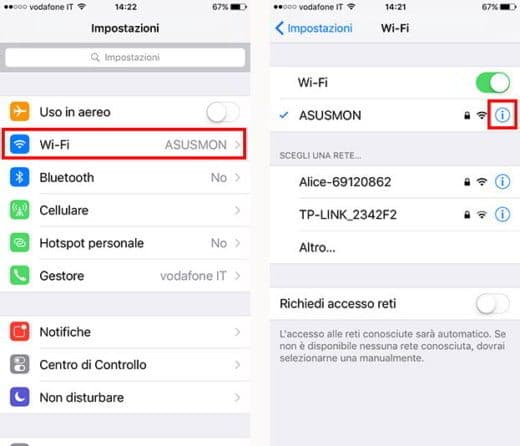
Press the button i next to your wireless connection name and select the tab Static to enter the address you need.
How to find the IP address of the router on iOS
To find the router IP address of your iPhone or iPad, perform the same steps described above and after pressing the button i placed next to the name of the wireless connection, you will see on the next screen the IP address of the router, under the heading Router.
The best alternative DNS servers
Each internet provider has its own DNS. You can find them on the official websites or through a quick search on the Internet. For example, you can use an alternative service like Google's, which is equivalent to Preferred DNS Server 8.8.8.8 and Alternative DNS Server 8.8.4.4.
Use server DNS alternativi it can be useful not only to block the connection to dangerous sites in advance but also to visit those blocked sites that for any reason have been subjected to censorship.
The following the best alternative DNS servers
Primary DNS Server: 8.8.8.8
Secondary DNS Server: 8.8.4.4
OpenDNS
Primary DNS Server: 208.67.222.123
Secondary DNS Server: 208.67.220.123
DNS.Watch
Primary DNS Server: 84.200.69.80
Secondary DNS Server: 84.200.70.40
GreenTeamDNS
Primary DNS Server: 81.218.119.11
Secondary DNS Server: 209.88.198.133
OpenNIC
Primary DNS Server: 5.9.49.12
Secondary DNS Server: 5.135.183.146
Yandex.DNS
Primary DNS Server: 77.88.8.88
Secondary DNS Server: 77.88.8.2
Comodo Secure DNS
Primary DNS Server: 8.26.56.26
Secondary DNS Server: 8.20.247.20
Norton Connect Safe
Primary DNS Server: 199.85.126.10
Secondary DNS Server: 199.85.127.10
Deprecated: Automatic conversion of false to array is deprecated in /home/soultricks.com/htdocs/php/post.php on line 606


























