The real speed of the ADSL connection is an important element to make the most of your Internet network and above all to take advantage of online streaming services. If you don't know, there is a hidden Google tool that allows you to check the connection speed definendone i parametri.
There are several tools on the net that allow you to carry out tests to check the download speed (data downloading) and the upload speed (data transmission), these are mostly Internet sites or apps for PCs and mobile devices that help to check the connection speed to discover its real performances.
How to check your connection speed with Google
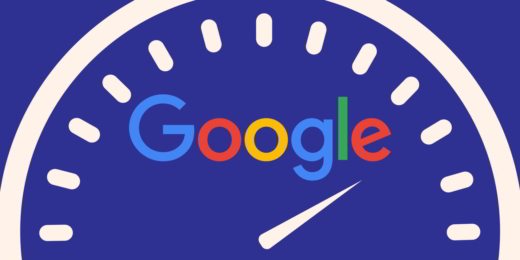
Google has already incorporated such a service, initially in operation for the US version (google.com) today also on Google.com. To activate it, just type "Speed test"In the Big G search bar and you will see a blue button appear: Run Speed Test, which will allow you to start a speed test of your ADSL connection.
You will get the download and upload information only, the server referral and latency.
If you are interested you can also use a trick to get around the obstacle of geographical restrictions and test the functionality of this tool on Google.com.
How to use Speed Test on Google.com
The first step to start measuring the parameters of your connection is to connect to the page Search Settings, and choose the English language and then click on Save to confirm. Once you have changed the language, just go to the Google USA page (www.google.com). Then click at the bottom right on Use Google.com to take advantage of the US version of the search engine.
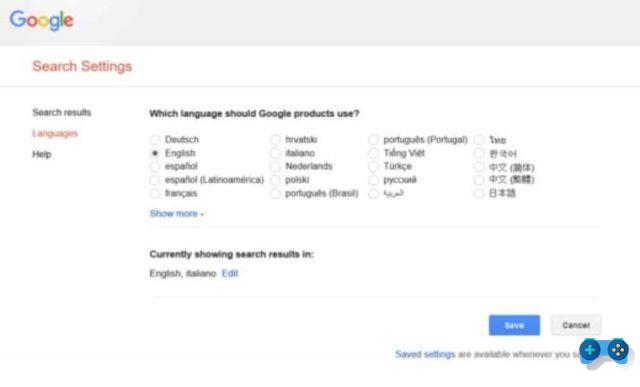
In the search bar of this new Big G page, type in the keyword Speed test. Without pressing Enter, you will immediately see the button on the search page Run speed test. Click on it to start the Google test and to evaluate the performance of your connection.
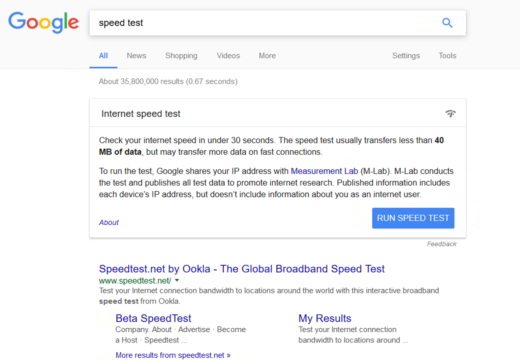
Google's tool will first download a 40MB data package determining the actual download speed, and then measure the upload speed.
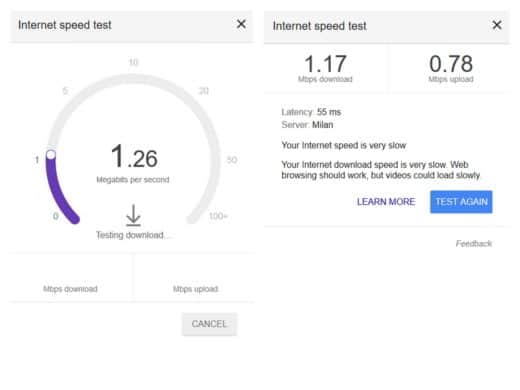
Run Google Speed Test on Android or iOS
If, on the other hand, you have a smartphone or tablet, the steps to follow to check the connection speed are the same. If you use Firefox, start it and tap on the button with the three dots at the top right to activate the voice modality desktop. With ChromeInstead, press the button with the three dots at the top right, and from the context menu that appears tap the item Request desktop site and then activate it.
I remind you that for the reliability of this test, you must pay attention to the fact that there are no applications or devices connected to the network and consuming bandwidth. Ideally, connect the Ethernet cable to the router and not use the connection during the test.
Deprecated: Automatic conversion of false to array is deprecated in /home/soultricks.com/htdocs/php/post.php on line 606


























