If you do not know, browsers such as Mozilla Firefox, Chrome and Internet Explorer, Safari and Edge have integrated geolocation, in practice they are able to track you and detect the geographical position in which you are using the Wi-Fi or IP address, even if the PC is without GPS.
This provides geolocation information such as weather, store offers, maps and so on. If you want avoid letting people know where you are, you absolutely must keep reading this article because I will reveal to you how not to be located by Mozilla Firefox, Chrome, Internet Explorer, Safari and Edge.

The best solution for not be located by Mozilla Firefox, Chrome, Internet Explorer, Safari e Edge is to disable geolocation in browsers, let's see how:
Su Mozilla Firefox you can disable traceability by typing on the browser about: config and pressing Submit. On the page that appears, accept by clicking on the button I accept the risks and in the search filter type geo and then double click on geo.enabled to set the value from true to false and disable geo localization.
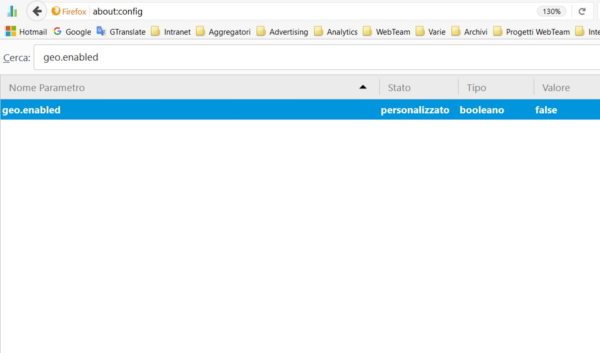
On Google Chrome you can disable traceability by typing on the browser chrome: // settings / content and pressing Submit. Scroll the window that appears until you find the section Location and check the item: Don't allow any site to track my physical location not to be located by Chrome and click on Finish
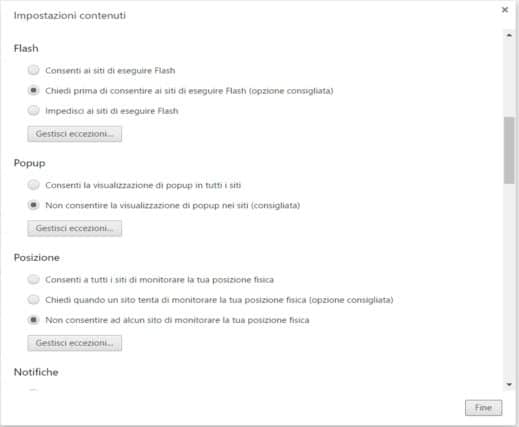
On Internet Explorer (from version 9 to 11) you can avoid being located by going to the Options menu Tools> Internet Options and in the card Privacy check the item Never allow websites to request your location then press the button Apply and then OK.
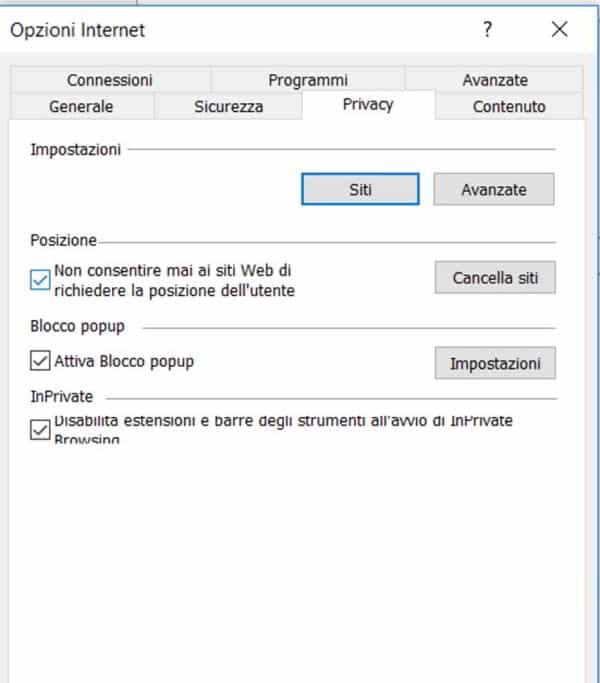
On Safari, the Apple browser, you can block the tracking of your location by deactivating the integrated location services. To do this you need to open Safari and from Safari> Preferences> Privacy check the option Refuse without asking in the section Use of Location Services Websites.
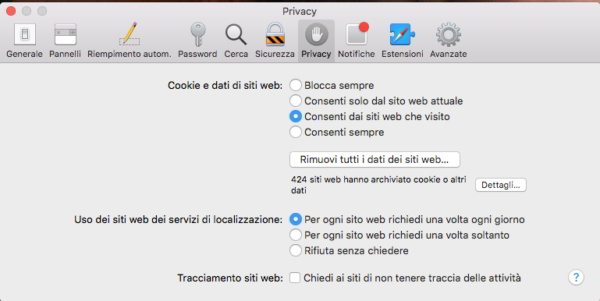
Su Microsoft Edge (the new Windows 10 browser) you can disable geolocation by acting directly on Windows 10 which has the built-in geolocation functionality to act with some apps such as Cortana and Maps. Go up Home > Settings > Privacy > Location. Click on the button Modification for the voice Location detection activated for this deviceor, and in the window that appears set the item Location of the device su Disabled. This way you will have disabled Windows 10 localization.
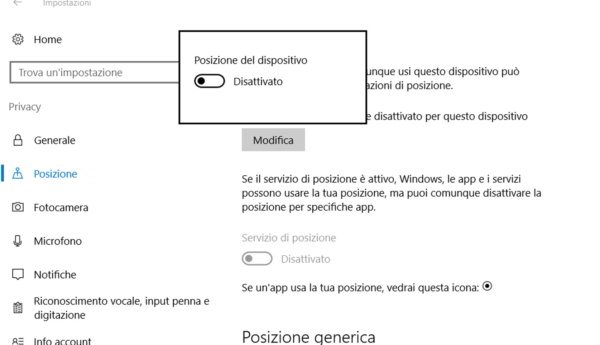
On Microsoft Edge it is also possible to activate the function Do Not Track to avoid being tracked by websites for advertising purposes. To activate it, open Edge and click on the menu icon at the top right (the three horizontal dots) and select Settings> View Advanced Settings and set to On the voice Send Do Not Track requests.
not be located da Mozilla Firefox, Chrome, Internet Explorer, Safari e Edge you can also try to install the add-on Guard rental (also available for Google Chrome).
To install it go to the official page and click on Firefox / Firefox for Android: install it from here to add it.
At the end of the installation, access the Firefox settings panel and click on the icon in the browser. From Privacy Level you can set the degree of disturbance to be inserted in your real position.
This way the browser will not be able to locate you accurately. You can choose different degrees of accuracy for different sites. If you are looking for maximum privacy, choose a fake location from OptionsUse fixed location. In this way the browser will communicate to the websites the position you have chosen and not the real one.
Also check out: How to block apps that track your movements
Deprecated: Automatic conversion of false to array is deprecated in /home/soultricks.com/htdocs/php/post.php on line 606


























