Wind's internet pen installation software is very efficient and usually the default configurations are already “ready for use”.
The only thing that occasionally creates problems are possible conflicts with the drivers in the case of PCs with Vista or Seven operating systems;
to solve them we have two ways, depending on whether we have already installed the pen or not.

- In case we have not yet installed anything, simply start the installation of the key in XP compatible mode.
To do this, simply insert the internet pen into the USB port, cancel the automatic installation procedure, go to Computer, right-click on the internet key and select “Explore” (or “View File”); at this point click with the right mouse button on the program "Setup.exe"(Or just SetUp in case we don't see the extensions) and choose from the menu"Property"; at this point we check the item "Run in compatible mode for Windows XP”, We give Ok and we can double-click the Setup.exe to start the installation procedure and always give "Ok"To the various questions.
- If, on the other hand, we have already installed the internet pen but we can't get it to work, most likely it is a driver conflict problem:
we insert our internet pen into the USB port and launch the program "HSPA USB MODEM";
after this operation, we go to the menu Home, we look for "Control Panel", then click on "Hardware and sound"And finally on Device management.
We should find three yellow question marks for items associated with the internet pen (such as “USB MODEM” and the like);
right-click on the first of the yellow question marks and select "Driver software update".
We choose "Look for the driver software on the computer"And depending on whether we have Vista 32-bit or Vista 64-bit or Seven 64-bit,
we choose as a path "C:ProgrammiHSPA USB MODEMDriverWin32" O :"C: Program (x86) HSPA USB MODEMDrivervista64".
We then select the only file available, complete the procedure and we restart the system… And that's it !.
Hello Fab
Deprecated: Automatic conversion of false to array is deprecated in /home/soultricks.com/htdocs/php/post.php on line 606




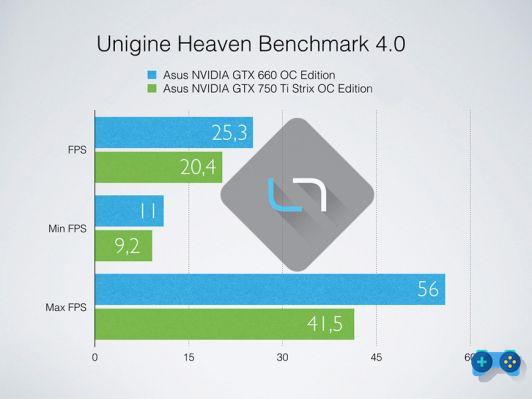






![[Guide] AMD Radeon 6970 bios flash on Radeon 6950](/images/posts/5a4f2e1de64af0ab9157a8720bbd4b54-0.jpg)













