Have you downloaded a protected ebook and want to read it freely on all your devices? In this guide I will reveal to you how to remove DRM with Caliber from Kindle books and allow you to lend them to a friend and convert them to PDF, ePUB, MOBI, AZW3 formats.
The protection mechanisms offer a certain degree of freedom: you can buy an Amazon e-book and read it on your Kindle or on the Kindle app on Windows or Mac. But if you want to pass the book to a third-party ebook reader or convert it to PDF, it would not be possible.
Amazon usa anow owner to distribute its titles, as well as its Kindle e-readers they do not accept e-books in the ePUB format. To get around the obstacle there are several methods that allow you to remove DRM protections and convert ebooks into the preferred target format. Some software you can find them on the site epubor.com and they are paid, others are free and very effective, just like caliber.
Below we report how to install the plugins for Caliber that will allow you to remove DRM and convert ebooks into the desired format.
Please note:: This guide is for illustrative purposes, SoulTricks has no intention of encouraging piracy. To stay in the legality I recommend that you buy ebooks in the original starting format.
Read also: The best Amazon Kindle
How to remove DRM with Caliber

If you are looking for a solution on how to remove DRM from ebooks purchased on Amazon distributed in KFX format. To decrypt them you will have to use the Caliber software and the two KFX Input and DelDRM plugins.
First install Caliber by downloading it from the official website. Press on the button Download caliber and choose the one concerning your operating system (Windows, macOS, Linux, etc.). Once the installation is complete, start the program and on the Welcome page set the Spanish language and the path where you want the books added to Caliber to be saved. Press on NEXT.
In choosing the Book Device, choose between Marche, Generic, And in devices, Generic e-link device. Press on NEXT and then end.
Once in the Caliber main screen, access the Preferences.
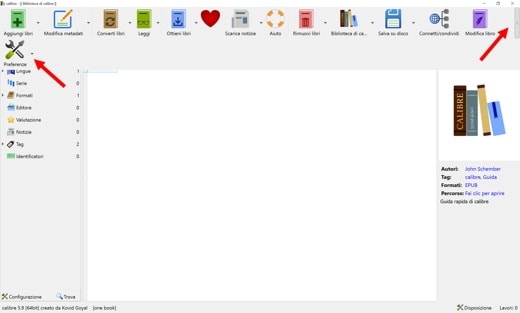
In the Advanced click on Plugin.
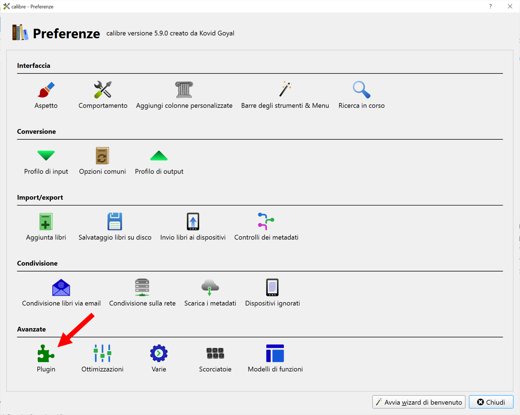
On the next screen, click on Upload plugin from file and select the KFX_Input_plugin.zip and DeDRM_plugin.zip files.
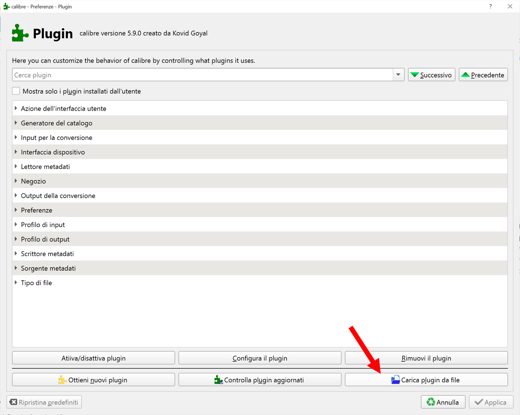
- For the first file, go down to the end of the first thread and you will find the fillet zip to download.
- For the second file click on the latest version available, in my case I clicked on v7.0.3 DeDRM Only Prerelease Edit and then on the zip file.
At each upload you will get the message: "Installing plugins is a security risk. Plugins can contain viruses / malware. Only install it if you got it from a trusted source. Are you sure you want to continue?". Press on OK to confirm.
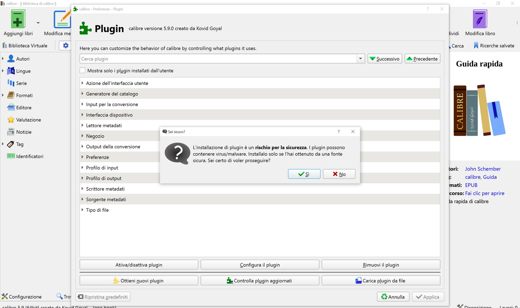
Immediately after another message will confirm the successful installation of the plugin and you will be asked to restart Caliber to make the changes effective. Press on Apply and restart Caliber.
How to remove DRM from Amazon ebooks in KFX format
Once the two plugins have been loaded, the program will be able to import Amazon's ebooks in KFX format to make the removal of DRM protection effective, you just have to configure the plugin DeDRM.
On Caliber, go back to the Pref Renze and then Plugin. Look for the DeDRM plugin and once located, double click on it to open the window Customize DeDRM. Here you choose the item elink Kindle eBooks and enter the serial number of your Kindle e-reader.
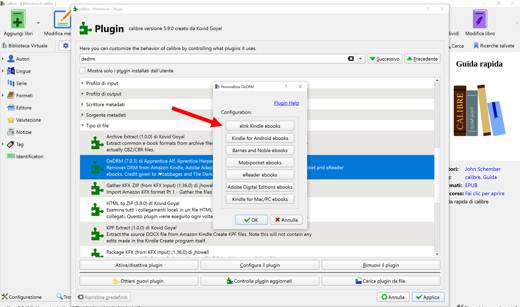
In case you don't have it, you can use the last entry Kindle for Mac/PC ebooks and follow the instructions to generate a decryption key.
How to find the serial of the Kindle
To remove Kindle DRM, you need to know the Kindle's serial number, also called KSN. There are two solutions to recover it: by logging into the device or on the Amazon.com site.
By accessing the Kindle you have to:
- Tap on the main screen menu.
- Select Settings.
- Tap the menu icon.
- Select Device Info sul.
- Write down the serial number next to the entry Serial Number.
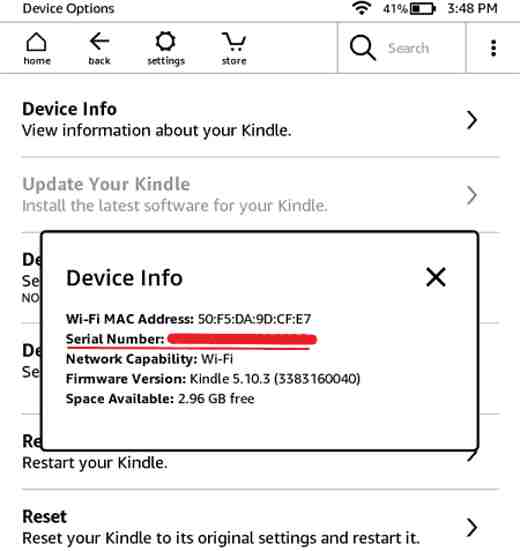
By logging into the site Amazon with your account, you must:
- click My content and devices.
- click devices.
- Annotarti the serial number, bottom right.
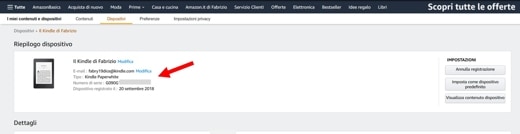
How to open Amazon ebooks on Caliber
To check if you really managed to remove DRM from ebooks, download the Kindle app on your PC and start the installation.
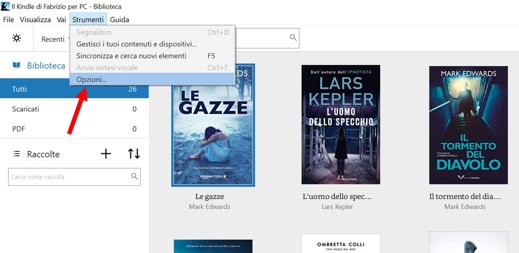
At the end start it on your PC and open the ebook you want to download. Then go on Tools> Options and in the window that appears click on Content to check the path where the Kindle app saves your books that you have purchased or opened from your PC.
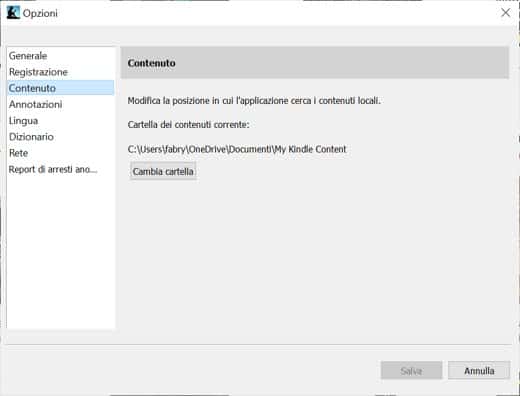
Navigate to the indicated location (in my case: c:usersnomeutenteOnedriveDocumentiMy Kindle Content) and among the various folders look for the file that ends in EBOK and whose icon has the shape of a book.
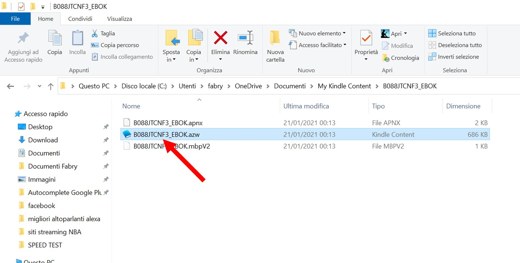
Drag the file onto the Caliber window to import it. If you have correctly installed the KFX Input plugin, you will see the volume appear in the Caliber library and you will understand that you have managed to import a file in KFX format.
How to convert an Amazon KFX ebook to PDF or ePUB
To conclude our post on how to remove DRM with Caliber, let's see how to convert Amazon ebooks to PDF or other format, such as ePub, MOBI, DOCX and so on.
Go back to Caliber and click on the button Convert books. You will enter the conversion window. At the top right are clearly visible the Formats output to choose from. Select PDF and press pulsating OK.
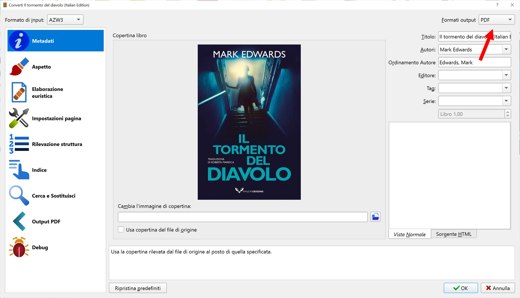
At the end of the process, Caliber will save the ebook in PDF format in the output folder on the PC. Just double-click the file to open it in Adobe Acrobat Reader.
To convert the ebook to other formats, just select other items in Formats input e Formati output. For example you can convert any book ePUB towards formats MOBI o AZW3 from Amazon, to make it compatible with your Kindle or try other combinations.
The converted book, if you haven't changed your path, you will always find it here: C: Usersusername Library of caliber.
Read also: How to unprotect PDF
Deprecated: Automatic conversion of false to array is deprecated in /home/soultricks.com/htdocs/php/post.php on line 606


























