Here is a tutorial on how to dictate on Google Docs, the free web-based word processing program that is part of the office suite offered by Google.
If you need to deliver a job urgently, but are short on time, the dictation system based on cloud di Google Docs o Google Docs it is one of the most powerful and reliable around. Not only does it allow its use without having to install anything, but it works from a browser, and specifically with Google Chrome. It also requires the use of a microphone, integrated or external, to replace the keyboard and other requirements that we will see later.
Google voice dictation
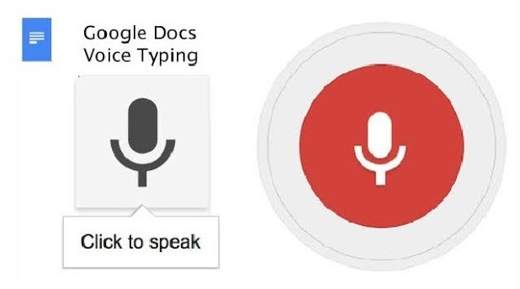
As well as Google assistant present on smartphones and on smart speaker now even on PC it is possible to take advantage of voice typing. Google Docs perfectly meets this need. since it is a powerful word processor whose integrated dictation system is based precisely on artificial intelligence, already used by the Google assistant to understand what we say.
The requirements that allow us to write by speaking with Google Docs there are three:
- Internet connection.
- Google Account.
- Using the web browser Google Chrome.
Putting dictation on Google Docs requires a lot of attention but remember that, unlike Microsoft Word, however, it is a free, immediate and easy to use service.
How to dictate on Google Docs
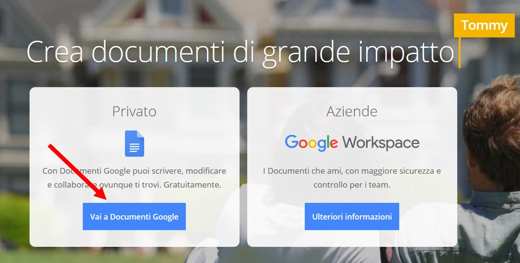
To dictate text in Google Docs all you have to do is open the browser Google Chrome (if you don't have it you can download it from this page), and open a Google Docs o Google Dogs.
To do so, connect to this page and click on the button Go to Google Docs. Create a new document by clicking on the sheet New.
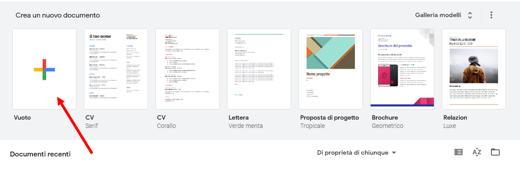
From the top menu bar, click on the menu Instruments and click on Vocal typingand, to activate the relevant function. Alternatively you can also use the shortcut with the key combination CTRL + MAIUSC + S.
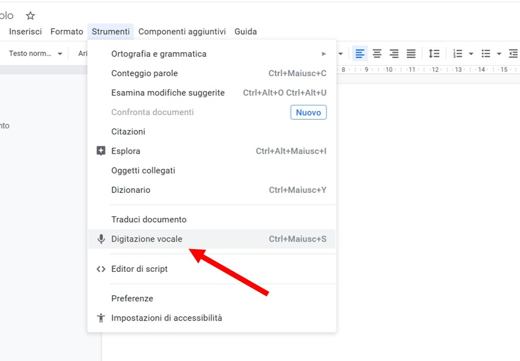
A small, draggable window will open offering some options:
- La choice of language for voice typing from a list (down arrow icon).
- La voice typing guide (question mark icon).
- Microphone icon to start dictation.
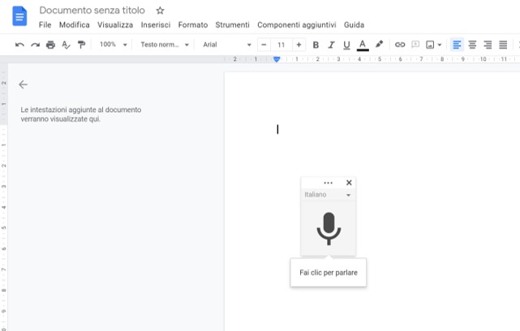
To start typing, click on the microphone icon. The latter upon activation will turn into a red color symbol I awarded her Allow, when docs.google.com asks you to use the microphone.
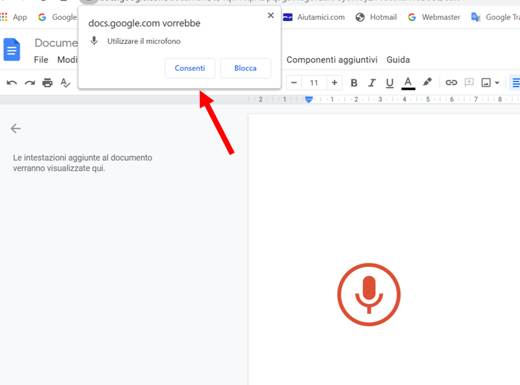
Attention if you have to exit the open tab, the dictation will stop.
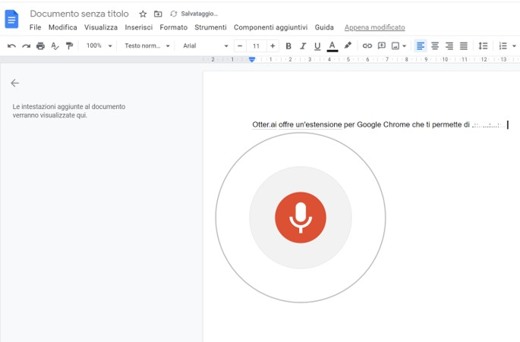
To stop dictation, just click anywhere outside the window or click again on the pop up with the microphone.
For more information on the voice dictation feature you can also consult the online help viewable by clicking on symbol? this is when dictation is turned off.
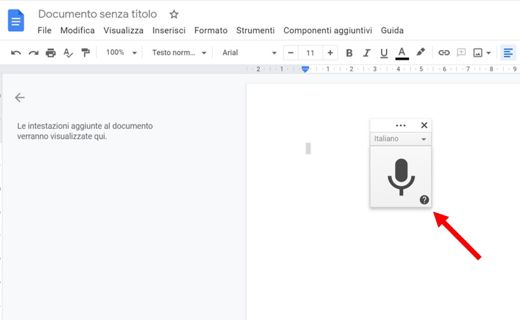
Google Docs supports a dozens of different languages, including theSpanish. It can recognize any voice, so you can also use it for transcribe recordings of various types, always and only through the microphone.
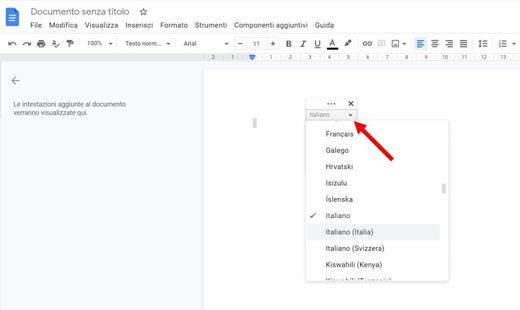
It also recognizes all punctuation and has a complete and functional table management system. The only commands you cannot use in Spanish, are those concerning the formatting text, which are available in English language.
Troubleshooting
To allow access to the microphone you must:
Go up Start> Settings> Privacy> Microphone. In the section Allow access to the microphone on this device, award your bottone Modification and then move the lever up On.
For dictation issues with Google's writing program, you can try:
- Move to a quiet room.
- Use an external microphone to be connected via USB or jack.
- Increase or decrease the microphone input volume.
If, on the other hand, you think it's a microphone problem:
- Make sure it's not broken
- Make sure it's connected to your PC by going to Start> Settings> System> Sound. Then go up Input> Choose the input device and select the microphone you want to use.
- To test a microphone go to Start> Settings> System> Sound. Then go up Input> Test the microphone and verify that the blue bar, as you speak into the microphone, move.
- When finished, restart your computer.
Complete list of voice commands on Google Docs
- Stopping voice typing: "Stop listening".
- Resume: "DESCRIPTION".
- Resume with: "Resume with".
- Go to the end of the paragraph: "Go to the end of the paragraph".
- Move to the end of the paragraph: "Move to the end of the paragraph"
- Go to the end of the line: "Go to the end of the line"
- Move to the end of the line: "Move to the end of the line"
- Go to: "Go to"
- Cancel: "undo".
- Copy: "Copy".
- Cut: "Cut".
- Paste: "paste".
- Remove: "Delete".
- Delete the last word: "Delete last word".
- Remove: "Delete [word or phrase]
- Insert link: "Insert link [then say the URL to use]".
- Copy link: "Copy link".
- Delete link: "Delete link".
- Insert summary: "Insert table of contents".
- Delete summary: "Delete table of contents".
- Update the summary: "Update table of contents".
- Enter a comment: "Insert comment [then say the comment]".
- Insert bookmark: "Insert bookmark".
- Insert equation: "Insert equation".
- Insert footer: "Insert footer".
- Insert footnote: “Insert footnote".
- Insert header: "Insert header".
- Insert horizontal line: "Insert horizontal line".
- Insert page break: "Insert page break".
- Scroll down: "scroll down".
- Scroll up: "Scroll up".
- Insert table: "Insertion backgammon".
- Insert line: "Insert row".
- Insert column: "Insert column".
- Delete line: "Delete row".
- Delete column: "Delete column".
- Delete table: "Delete backgammon".
Finally, you can consult all the other voice typing available on Google documents by saying the voice command: “See all voice commands".
You may also be interested in the guides: How to dictate on Word e How to dictate on a smartphone.
Deprecated: Automatic conversion of false to array is deprecated in /home/soultricks.com/htdocs/php/post.php on line 606


























