A few days ago we explained how delete or deactivate a Facebook account. Social Networks live by creating profits on registered users, for which, usually, the button with which to start the procedure for canceling your account is often hidden.

Delete your data from social Network it is not an easy operation, to be sure that, in addition to your profile, your posts, private photos, messages and comments are deleted, it is advisable to intervene manually. Let's see how you need to act to delete your profile from the various Social Networks:
Delete a profile in Twitter
Click oncogwheel icon at the top right, next to the search box, and from the drop-down menu choose "Settings ".
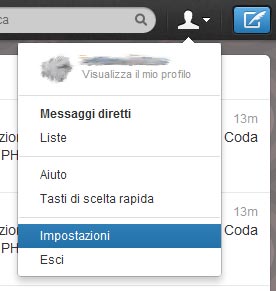
Scroll down the page until you find the link "Deactivate my account". Click on it and continue.
A screen will appear where Twitter asks you confirmation of deactivation and explains what will happen when you disable your account. Click on "disable".
Twitter asks you to confirm your identity and to enter your login password. Enter yours Password and click on "Deactivate your account". After the process we remind you that theaccount will only be deactivated after 30 days passed without you being logged into Twitter. For the deletion of posts and images, we advise you to intervene manually.
Delete a profile in Google +
Click, as for Twitter, oncogwheel icon at the top right and from the drop-down menu choose the item "Settings ".
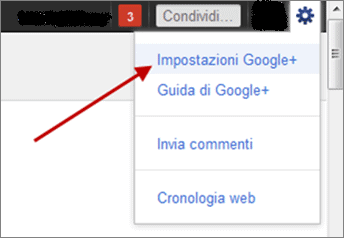
Scroll down the page until you find the link "Disable Google +". A screen will appear where you can choose whether to Delete the Google + contents or Delete the entire Google + profile. Choose "Delete the entire Google + profile”To delete your account. At the bottom of the page click on "Remove selected services".
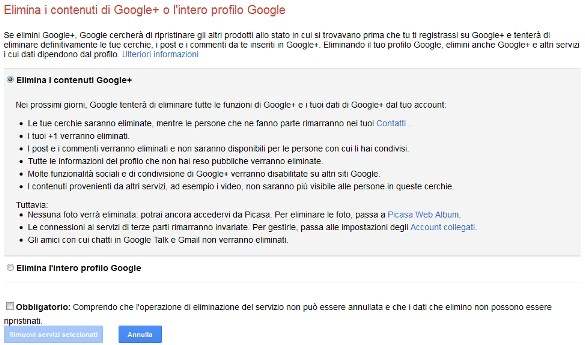
In the last step, if desired, you can write to Google + the decision to leave by writing a short message. Finally, you can share feedback with the help center by clicking on “Tell us what you think” and express your opinion.
Delete a profile in Windows Live
after connecting and logging in at https://login.live.com a window will appear with our registration information. Let's go to the bottom of the page and click on the link "Close Account". Microsoft asks for user verification before proceeding. We enter our login password and click on "NEXT". A window will open in which we must first deactivate our Hotmail account by clicking on the link "Deactivate your Hotmail account"And then on"Close Account".
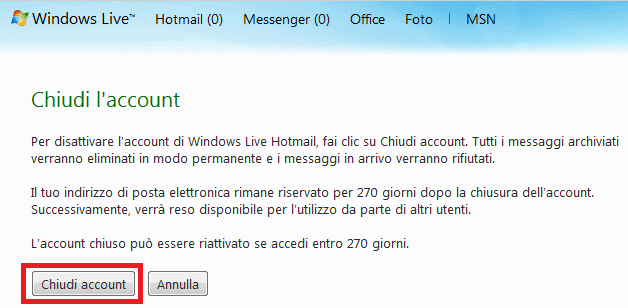
The account can be reactivated within 270 days. By clicking on the link "Windows Live Home”We have finished the process of deleting our account.
Delete a profile in Linkedin
We access our Linkedin profile and click on arrow next to your name top right and choose "Settings". Let's scroll down the page until we find the item Account. Click on it and then on the right, on the link "Close your Account".
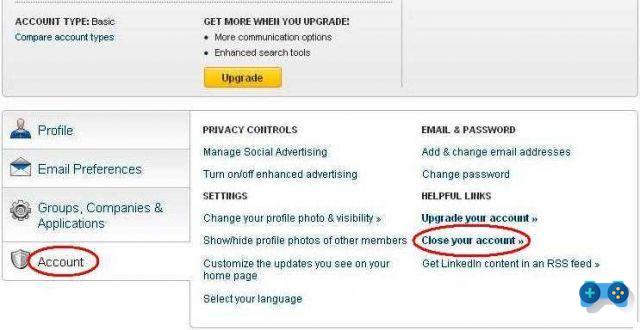
As usual, user verification is required. We insert the Password login and click on the button Log in. Now let's explain to Linkedin the reason for closing our account. We choose an option and then click on the button Continues.
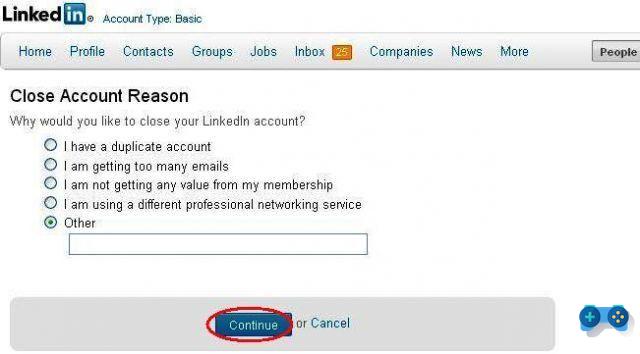
We verify that our account to be closed is correct by clicking on “Verifica Account”, then in the next screen we conclude with "Close Account".
Delete a Pinterest profile
Let's connect to Pinterest.com and log in. Click on the arrow next to our username, at the top right and choose "Settings". Click on the link in great evidence at the top "Deactivate Account”To start the account deactivation procedure. We confirm our intention with a click on "Yes, I want to deactivate my account"And then on"Deactivate my Account".
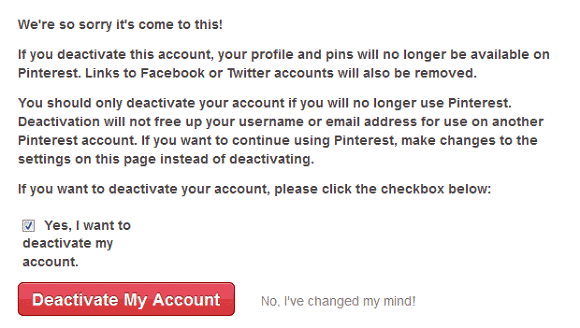
Deactivation is not immediate but will take a few days. Like all other social networks, if we log in again Pingerest would send us an email with a link to reactivate the account.
Deprecated: Automatic conversion of false to array is deprecated in /home/soultricks.com/htdocs/php/post.php on line 606


























