A list of the best programs to create bootable USB useful for installing the operating system.
Not so long ago, to install the operating system or to create a recovery disc, there was no other choice but to burn the operating system to a CD / DVD. Although it was not a complicated process, the CD / DVD method has become obsolete today, and especially no longer applicable in new generation notebooks (such as ultrabooks) which removed the CD / DVD burner to make devices thinner. and light.
Fortunately, you can alternatively take advantage of USB flash drives, which need to be bootable best programs to create bootable USB.
Read also: How to remove the BIOS password
How to create a bootable USB from ISO

To install an operating system on a PC, all you need to do is burn the ISO (the operating system image file) to a USB stick using one of the USB boot programs.
Please note that the key must have at least 4GB of available memory, better if 8GB, e You will need to have a good internet connection to download the operating system installation (ISO) file. A good speed will allow you to speed up the download process.
It is also important to know how to get your hands on BIOS o UEFI of your computer for change the boot order. At start-up, the PC must read the inserted USB key before the hard disk and start the installation process.
For computer based UEFI you will have to go into settings and disable the Secure Boot function which blocks the execution of unsigned programs, for computers with the old BIOS, you will have to instead enable legacy BIOS mode. For further information I suggest you read this guide on: How to check if Windows is in UEFI or Bios Legacy mode.
For inexperienced hands, I recommend that you download the tool EasyBCD. A free for Windows that will help you manage, customize or repair your PC's Boot settings. With this utility you will be able to change the boot order without having to access the computer's BIOS / UEFI.
Best bootable USB for Windows and Mac
Here are best boot programs which will help you make your USB stick bootable. Once the installation process is complete, simply format the drive so you can use it again in the future to store more data.
1. Rufus (Windows)
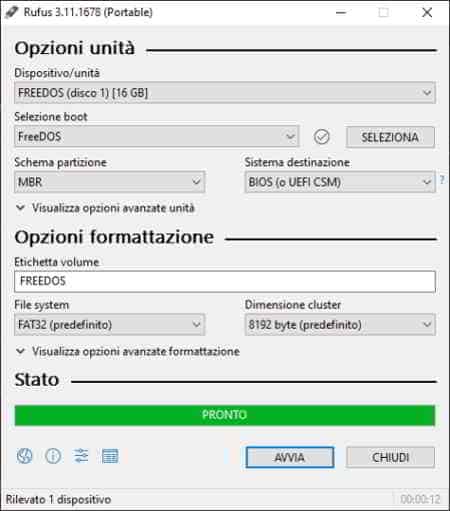
2. UNetBootin (Windows/Mac)
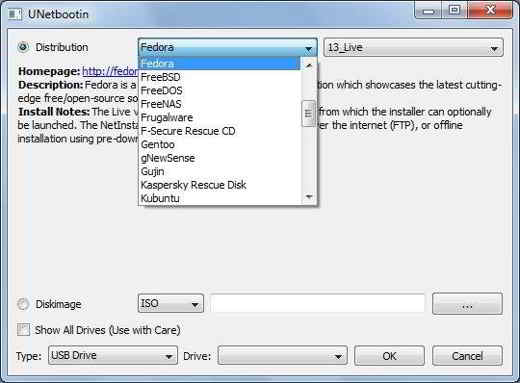
UNeBootin is a bootable USB program that includes a collection of predefined distributions and system utilities. It is available for Windows, MacOS e Linux and is specifically designed to create bootable USB live drives for Ubuntu, Fedora and other Linux distributions.
With UNeBootin you can create bootable media using ISO files and download the Linux distribution directly from the user interface. It is perfect for users who do not want advanced options and who are looking for a quick and easy boot program.
Features: bootable media for Ubuntu, download ISO within the app.
3. Universal USB Installer (Windows)
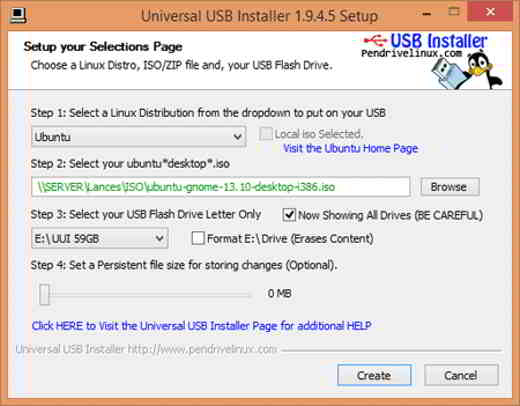
The name already says it all, Universal USB Installer is a Windows bootable USB tool that allows you to create almost all types of bootable USB media. Whether it's Linux or Windows, special antivirus recovery drives, security and penetration test drives, or other low-level bootable drives, you can do it all with this software.
Unlike other programs, the best thing about Universal USB Installer is that you can select the operating system from a drop-down menu. It will create bootable media with the appropriate settings. For example, if you want to create a bootable Ubuntu USB drive, just select Ubuntu from the drop-down menu and follow the on-screen instructions. Furthermore, all those complexities regarding creating directories, boot partitions, etc. will also be handled.
Features: Support for multiple operating systems, customizable bootloader options, multiboot support, bad block checking, persistent storage to view system settings, backup, etc.
4. RMPrepUSB (Windows)
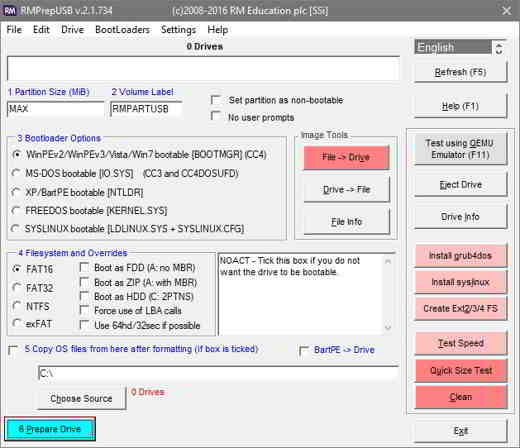
Use a USB stick instead of DVD with RMPrepUSB it's really comfortable. It is a feature rich and highly customizable program. You can create different bootable USB media, multi-boot drives, support for multiple image formats, customizable bootloader options, file system options, and QEMU Emulator.
In case you don't know, you can boot a bootable USB drive using QEMU Emulator directly to your Windows computer. It will not be necessary to reboot the system. This feature is perfect when you need to check if the bootable USB was created correctly. Apart from this, you can also install various bootloaders like grub4dos, syslinux, grub2 on mbr, bootmbr, WEE, etc.
Features: Support for multiple operating systems, multi-boot drives, customizable bootloader options, file system options and QEMU emulator.
5. Etcher (Windows/Mac)
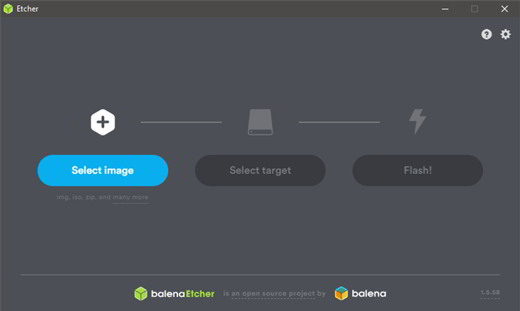
Etcher is an easy-to-use open source boot program. With this software, you can convert your SD or USB card into a bootable drive in just a few clicks. It supports Windows, operating systems based on Linux and even MacOS. Etcher also has a professional variant intended for businesses where more than 100 drives need to be flashed at the same time. To learn more you can visit the GitHub repository.
Features: easy to use, multi-write support, support for multiple operating systems, etc.
6. YUMI – Multiboot USB Creator (Windows)
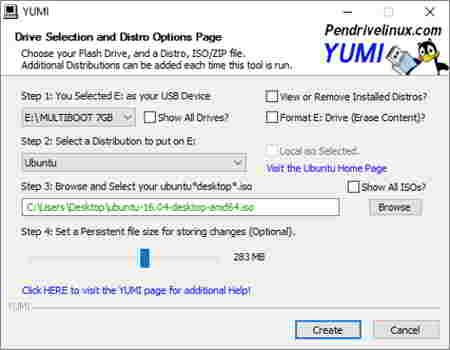
YUMI – Multiboot USB Creator was developed by the creators of Universal USB Installer. Although Universal USB Installer is designed to create normal bootable USB drives, YUMI or also known as Your Universal Multiboot Installer is designed to create multiboot USB drives.
Multiboot refers to the ability to install multiple operating systems, firmware, antivirus tools, and other utilities on a single USB drive. Everything is limited only by the size of the USB stick. Also, as with Universal USB Installer, you can create a persistent archive to back up necessary files between reboots.
Features: Support for multiple operating systems and firmware, multi-boot support, customizable bootloader options, multi-boot support, persistent storage to view system settings, backup, etc.
7. WinSetUpFromUSB (Windows)
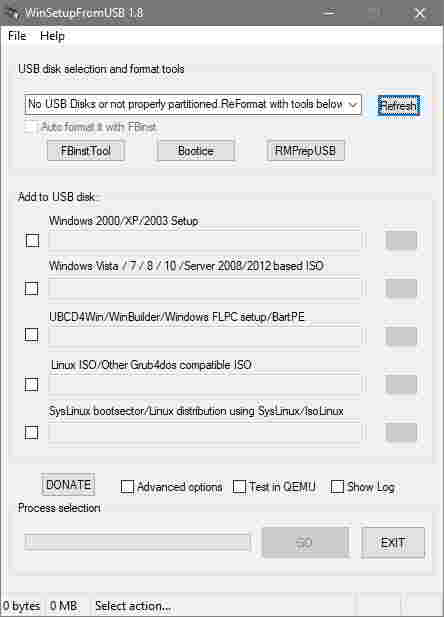
WinSetUpFromUSB is another popular and feature-rich bootable media creator for Windows. While it is specifically designed to create bootable Windows drives, you can also build bootable Linux distributions using SysLinux o IsoLinux. In addition to creating Windows boot drives, WinSetUpFromUSB is also capable of create bootable media for WinBuilder, WinPE, BartPE, UBCD4Win, etc.
The UI of the app is quite enough and it also allows you to access various advanced options by selecting the checkbox "options Advanced". You can also test the bootable media in the emulator QEMU and various other useful tools like 7-Zip, RMPrepUSB, Bootice, FBinstTool, etc.
Features: support for multiple OS and firmware, customizable bootloader options, multi-boot support, live-boot in QEMU emulator, etc.
Other programs to create bootable USB
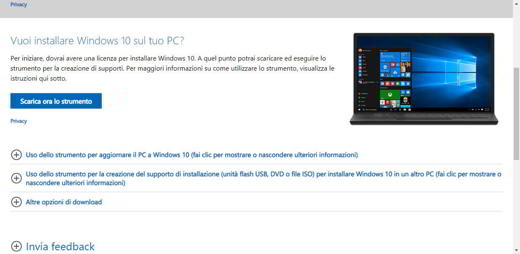
In addition to the programs mentioned above, the official Microsoft Creation Media Tool it allows, among other things, to create a bootable USB for installing Windows 10 on your computer.
After downloading it, connect the USB stick to your PC and run the program. Choose the option "Using the installation media creation tool (USB flash drive, DVD or ISO file) to install Windows 10 on another PC”And then select the external storage medium in which to install the operating system files. The files will be downloaded from the Internet and immediately copied to the key which, at the end of the process, can be used to install Windows 10.
Read also: How to find the Windows 10 product key
USB Bootable Windows 8.1
As for Windows 10, also for the version 8.1 you can use the utility "Media Creation Tool". However, you will need to have a valid serial key.
USB Bootable Windows 7
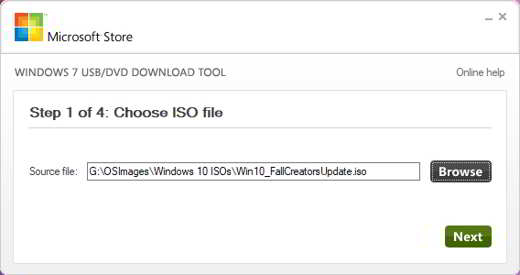
If you are a Windows 7 user and you need to create a bootable USB flash drive for Windows, the official tool Windows USB/DVD Tool it is certainly the most reliable. As the name suggests, it can be used to create bootable USB drives and DVDs.
What makes this tool special is its ease of use. All you need to do is insert the USB drive into your Windows 7 PC, select the ISO and click NEXT, And that's it. After the initial format, the Windows USB / DVD tool will create a bootable USB stick in minutes.
Features: for Windows only.
Deprecated: Automatic conversion of false to array is deprecated in /home/soultricks.com/htdocs/php/post.php on line 606




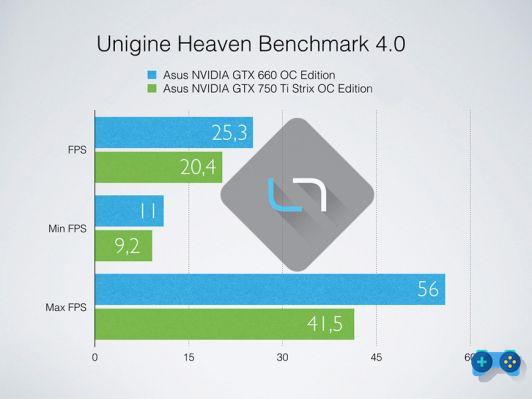







![[Guide] AMD Radeon 6970 bios flash on Radeon 6950](/images/posts/5a4f2e1de64af0ab9157a8720bbd4b54-0.jpg)













